Introduction
SAP in Nov 2023 with Cloud Integration 6.45.22 had introduced new features for Custom Search Attributes for B2B Monitoring and Trading Partner Management. This feature of Custom Attributes allows you to defined upto 10 Custom Search Attributes for your B2B Messages per tenant. Analogous to this is your Custom Headers in Cloud Integration.
Custom Search Attributes allows you to define and search messages using Custom Attributes. Lets look at a Use Case.
Your customers send you a EDIFACT ORDERS D96B message. Standard EDI Search Headers are Sender Message Number, Sender Interchange Number and so on. You process this message over and send this to ERP. In other words, we are looking at a Incoming EDI over SFTP mapped over IDoc ( EDI to IDoc Flow ) described in this post of mine – Trading Partner Management – Part 2 – EDI to IDoc Flows(s) . Everything works perfectly. Now what if you get a request from your Business to locate the Original EDI Message from your Customer with just a Order Number? You would need to locate the IDoc from ERP, track that back with a date time stamp to Integration Suite and then locate the Corresponding B2B Message. You cannot search with the Order Number in Trading Partner Management. Well atleast you could not , till enter Custom Search Attributes feature from SAP.
As you can see there exists in the B2B world as well definite need to peak at the Input B2B Message and save additional searchable Identifiers. Custom Attributes are the answer.
Identify a B2B Field to Define as a Custom Search Attribute
As per our introduction, we will define a EDIFACT Custom Attribute in Trading Partner Management. Typically in a EDIFACT message, the Document Identification Number ( aka Order Number for EDIFACT Orders, Delivery Number for a EDIFACT DESADV and so on ) are a part of BGM segment. We will use the Document Identification Number of BGM Segment 1004 as our Custom Attribute. In Summary we will define a Custom Attribute for the EDIFACT Message with the below XPATH //*[local-name()=’S_BGM’]/C_C106/D_1004
Refer to the EDIFACT definition of this from UN/EDIFACT- BGM : BEGINNING OF MESSAGE.
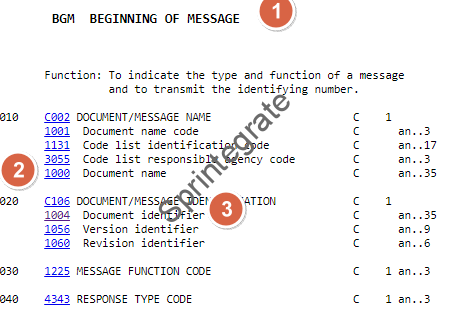

Define Custom Search Attribute in TPM Configuration Manager
Create a Custom Attribute in Configuration Manager in Trading Partner Management. For our use case I have defined this with the below details
- Name: EDIFACT_DocumentIdentifier
- Description: EDIFACT_DocumentIdentifier /S_BGM/C_C106/D_1004
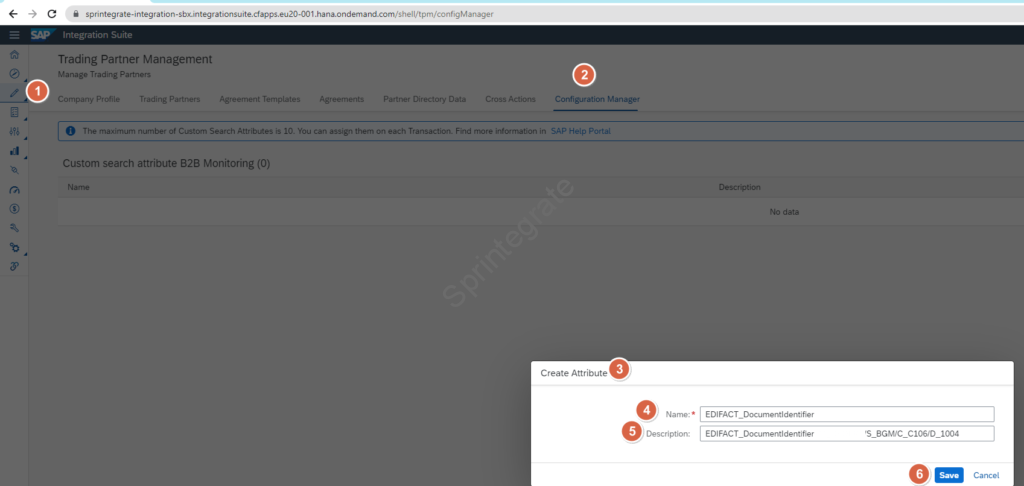
Extend TPM Agreement for your Trading Partner to use the Custom Search Attribute
We will now extend our TPM Agreement we defined in our previous blogs to use this Custom Search Attribute. Custom Search Attributes are assigned at a Trading Partner Agreement Level.
Navigate to the Agreement for your EDIFACT Message for the Trading Partner you want to use and go to B2B Scenarios and Tab – Custom Search Attributes and Add. Provide the details for your Custom Search Attribute and save!
- Name: EDIFACT_DocumentIdentifier
- Source Type: XPATH
- Source Value: //*[local-name()=’S_BGM’]/C_C106/D_1004
- Data Source : Sender Interchange
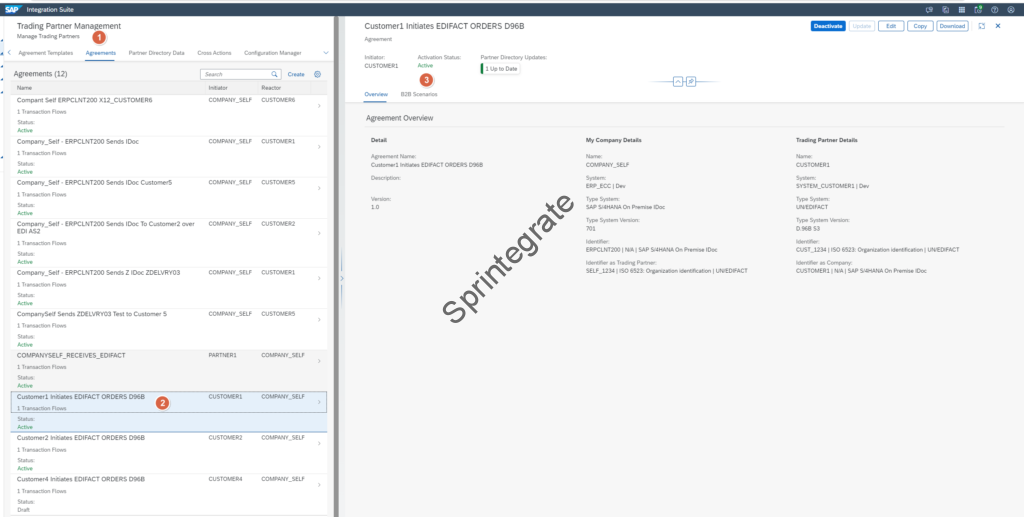

![Add a Custom Search Attribute Name: EDIFACT_DocumentIdentifier
Source Type: XPATH
Source Value: //*[local-name()='S_BGM']/C_C106/D_1004
Data Source : Sender Interchange](https://www.sprintegrate.com/wp-content/uploads/2023/11/image-18.png)
Update your Trading Partner Agreement



Test Your Custom Search Attribute
Thats it. Thats all the configuration is. You can use Custom Search Attributes now in the runtime. When you push your EDI Message, the data will be captured from your Custom Search Attribute configuration and saved and made available in your Monitoring.
In my case I push a EDI file as per our earlier screenshot and you can see the custom search attribute now in the B2B Monitoring.
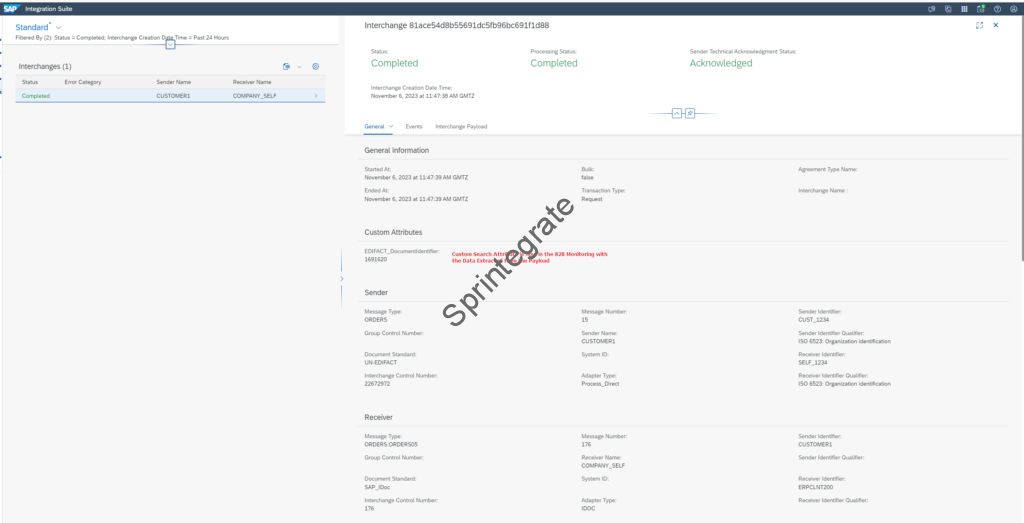
Add Custom Search Attribute on Another Agreement
Similar to what we have done, we can use the same Custom Search Attribute on another Trading Partner Agreement. In this case we will use the TPM Agreement for a Outbound IDoc to EDI Flow as described in Trading Partner Management – Part 1 – IDoc to EDI Flow(s). We will add the Custom Search Attribute to this Agreement.
In this case we will add the Custom Search Attribute to the Receiver Interchange and provide the “updated” and “different” XPATH matching my EDI XML.
- Name: EDIFACT_DocumentIdentifier
- Source Type: Xpath
- Source Value: //*[local-name()=’S_BGM’]/D_1004
- Data Source: Receiver Interchange
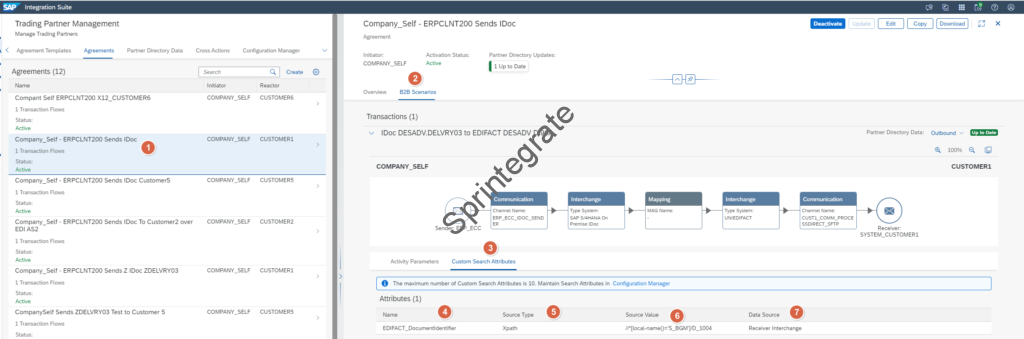
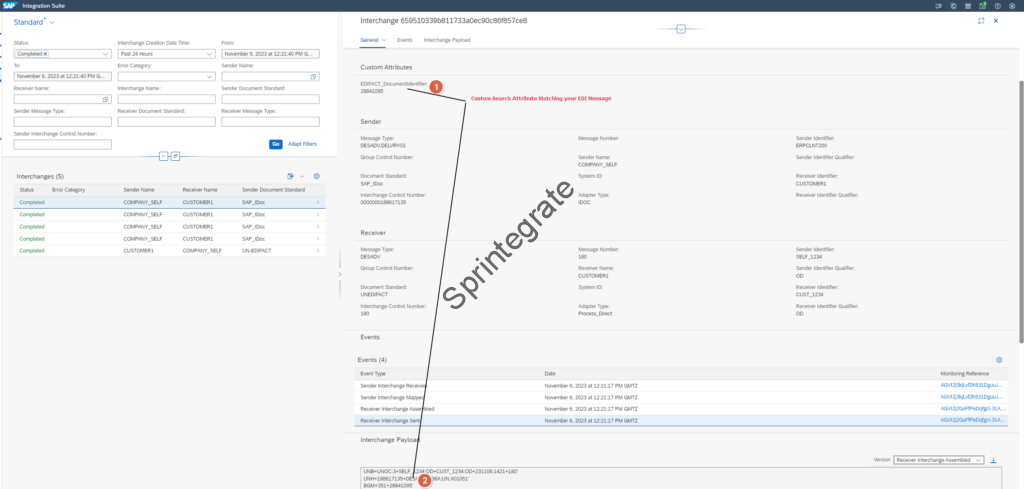
Use Custom Search Attributes in B2B Monitoring
Once you have defined Custom Search Attributes in the Configuration Manager, these Attributes are also made available in your B2B Monitoring. You need to navigate to Monitoring – B2B Scenarios – Adapt Filters and select your Custom Search Attribute.
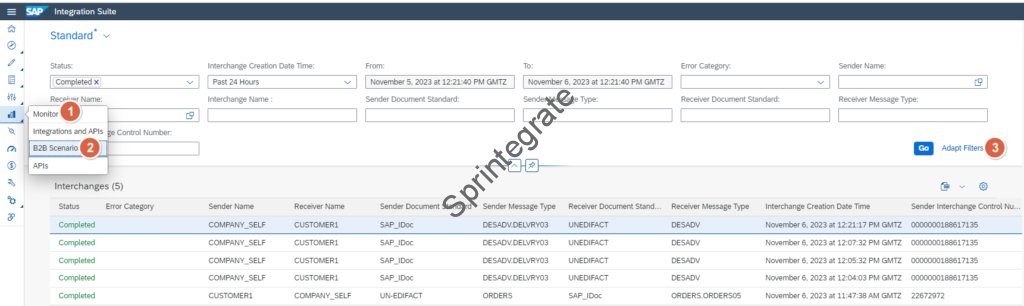
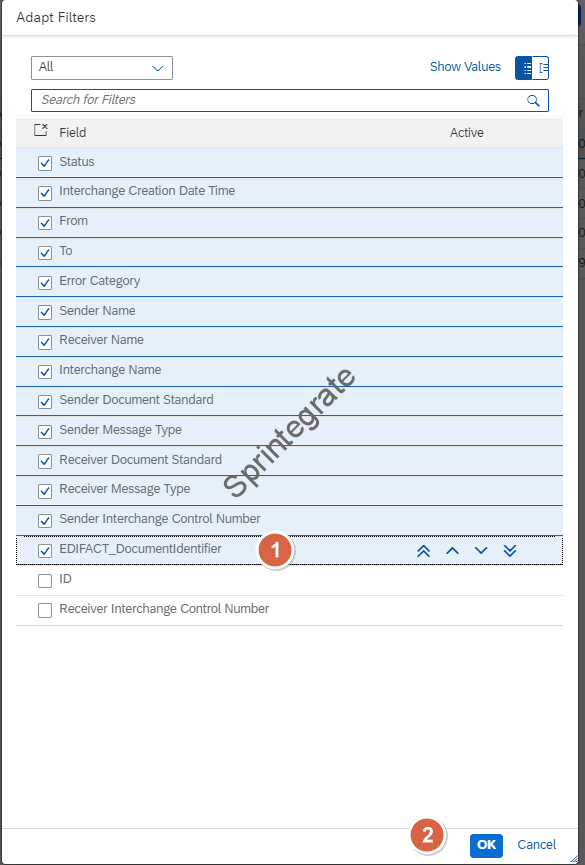
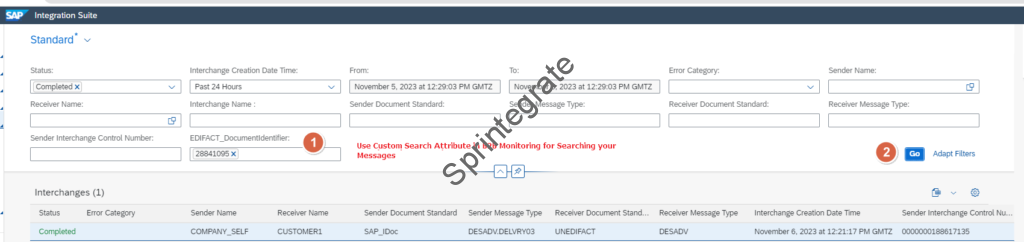
Final Thoughts
Custom Search Attributes is a very essential feature that is now made available out of the box from SAP. You can use this feature to add upto 10 Custom Fields as additional searchable identifiers for your B2B Messages.
Unfortunately, you cannot use Wildcard Searches for Custom B2B Attributes and your EDI Identifiers and for that, the Sprintegrate CI Add On for Chrome and Edge is the answer!
Additional Blogs from this Series
- Trading Partner Management – Part 1 – IDoc to EDI Flow(s)
- Trading Partner Management – Part 2 – EDI to IDoc Flows(s)
- Trading Partner Management – Part 3 – EDI over AS2 to IDoc Flows(s)
- Trading Partner Management – Part 4 – IDoc to EDI over AS2 Flow(s)
- Trading Partner Management – Part 5 – Custom IDoc Flow
- Trading Partner Management – Part 7 – EDI Functional Acknowledgements for Inbound EDI Messages
- Trading Partner Management – Part 8 – EDI Functional Acknowledgements for Outbound EDI Messages
- Trading Partner Management – Part 9 – Outgoing IDoc Bundling
- Trading Partner Management – Part 10 – Outgoing IDoc Bundling With EDI Bundling
- Trading Partner Management – Part 11 – Handling Parameters
- B2B on SAP Integration Suite – Part 12 – Migrating SAP PI / PO B2B Mappings without TPM
- Trading Partner Management – Part 13 – Migrating SAP PI / PO B2B Mappings with TPM
- Trading Partner Management – Part 14 – Handling Bundled Incoming EDIs
- Trading Partner Management – Part 15 – Handling Message Retries
- Trading Partner Management – Part 16 – B2B Failed Message Alerting
- Trading Partner Management – Part 17 – TPM Naming Convention Guideline
