Introduction
We are done with the standard setup in our previous posts. We have the basics in place. Outbound and Inbound EDI Flows are working over SFTP And AS2. So far, we have only used a Standard IDoc from ERP. In Part 1 of this series we integrated an Outbound DESADV.DELVRY03 IDoc from ERP into an SFTP Receiver. In Part 3 we extended the same Outbound DESADV.DELVRY03 to an AS2 Based Trading Partner.
Well, what if your ERP system uses a Custom IDoc? How do you define a MIG for a Custom IDoc? How do you get a Custom IDoc working end to end? What if you want to transmit the IDoc as is with no changes to another SAP System ( S/4Hana Cloud). These are the challenges we address in this post.
Scenario in Scope
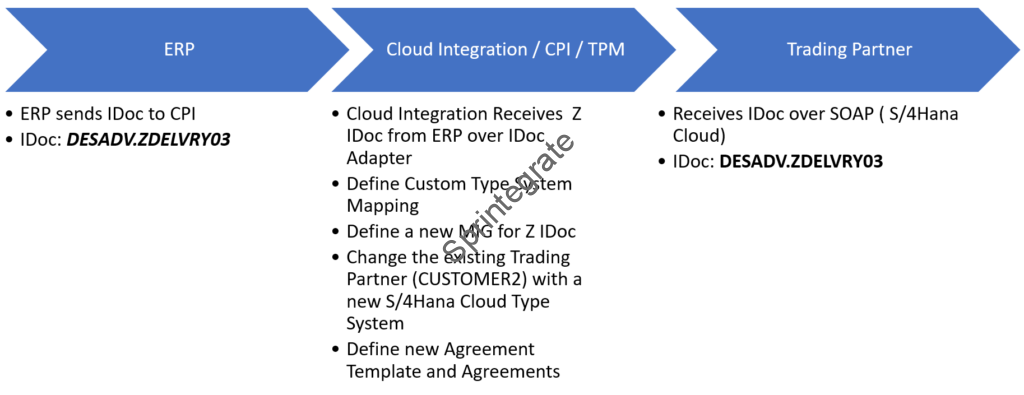
- ERP triggers a Custom IDoc DESADV.ZDELVRY03 to Integration Suite TPM.
- Integration Suite will trigger the IDoc as is to S/4HanaCloud SOAP Based System.
- In other words, there is No Mapping in this scenario.
- To handle a Custom IDoc from ERP, Custom Message will be defined in Custom Type System
- Define New Communication System and Identifiers for an Existing Trading Partner – CUSTOMER1
- Define a new Agreement Template and Agreement for existing Customer – CUSTOMER1
The idea behind defining a new Communication System / Identifiers and Communication Channels is to show how you can extend an existing Trading Partner for different systems and protocols. You can also choose to send this over EDI / SFTP and in this case you can use the existing process from our Part1.
Pre-requisites from Part 1
As you can identify this is an extension of the Part 1 of this series, and below Pre-requisites need to be completed before you can move ahead.
- Company_Self needs to be created
- Trading Partner CUSTOMER1 needs to be created.
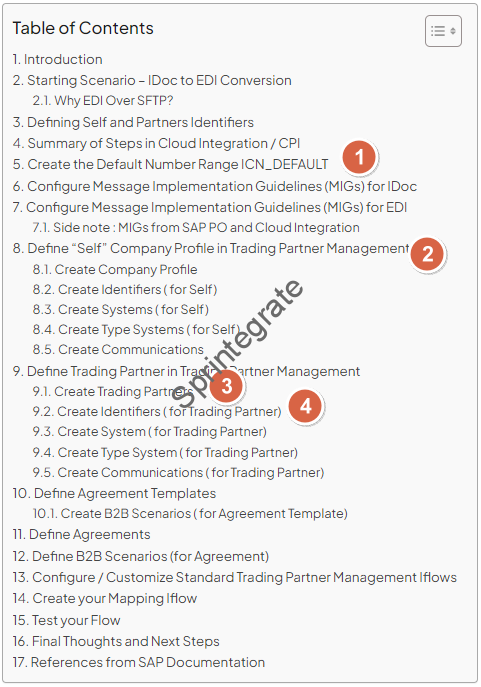
High Level Steps in Scope
- Create a Custom Message in Type Systems for Z IDoc.
- Create a MIG
- Create a System S/4Hana Cloud for CUSTOMER1
- Create a Communication for S/4Hana Cloud for CUSTOMER1
- Create Identifier for S/4Hana Cloud System for CUSTOMER1
- Create Agreement Template for Custom IDoc
- Create Agreement
- Create a Dummy Passthrough ProcessDirect Iflow
Create a Custom Message Type in Type Systems
Before you start this step, ensure you have the XSD of your Custom IDoc. You can download this from your ERP System or your SAP PO System. Check this blog on how to do this Extract an iDoc structure from SAP ERP to utilize in SAP CPI
Navigate to Integration Suite -> Design -> Custom Type Systems -> Add

Select Custom Messages ( Collection of Custom Messages) and click on Create
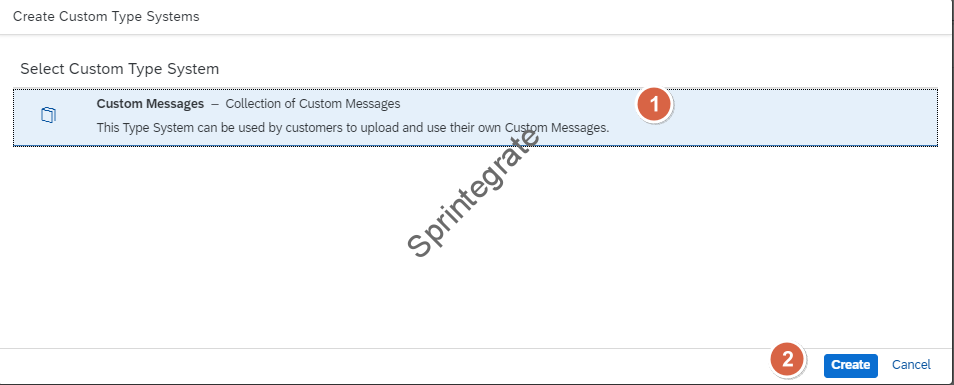
Click on the Custom Messages that was just created
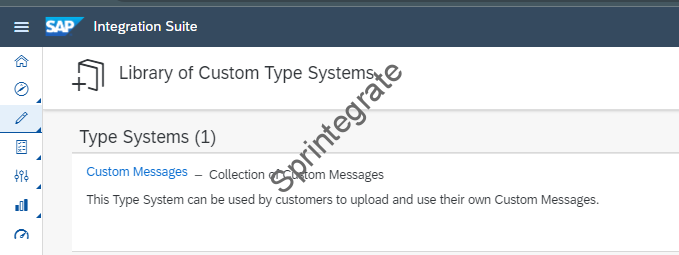
Navigate to the Tab Messages and Add
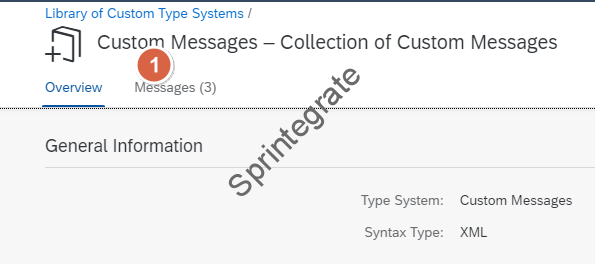
Provide the XSD, and when you do that you can get the below error “Upload failed. The XSD file contains unsupported features. lineNumber: 1; columnNumber: 131; cvc-complex-type.3.2.2: Attribute ‘version’ is not allowed to appear in element ‘xsd:schema‘.
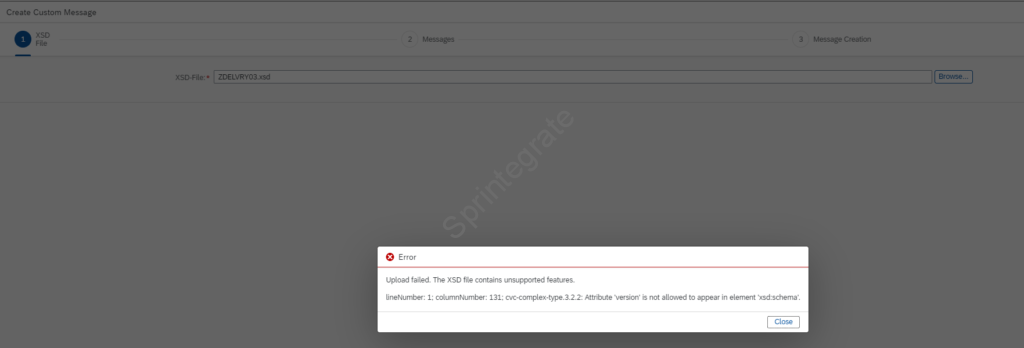
As the error implies you have a Attribute version=1.0 on the xsd:schema, remove this and try again. Note you will need to cancel and start again

Attribute version removed from XSD.

Reload the XSD after you make the fixes.

Select the Messages -> Note the root tag here : ZDELVRY03

Provide a Name for the Identifier. Note: This should be DESADV.ZDELVRY03 i.e., it should be in the format MessageType.IDocType.
This naming convention is critical as the Standard IFlows from SAP will use this format when looking for the equivalent TPM Agreement.
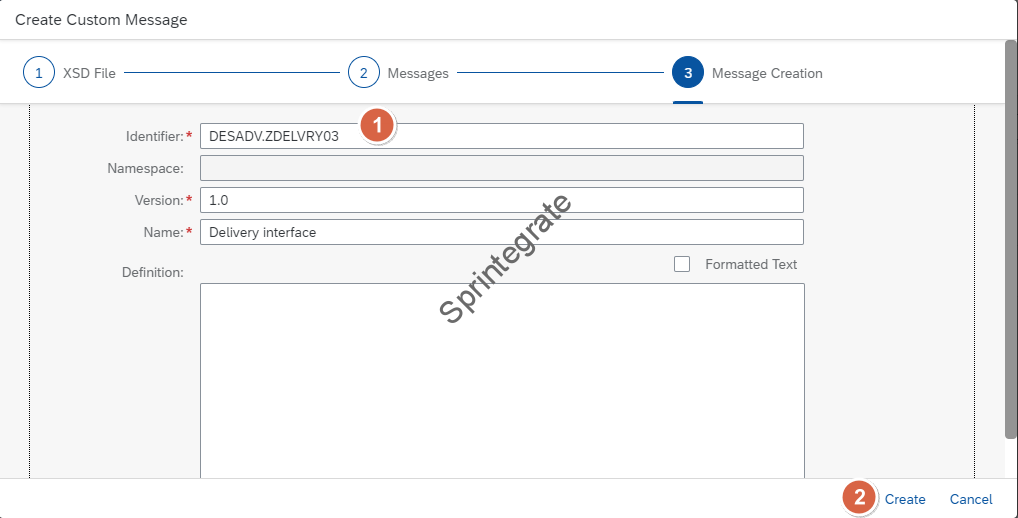
Your Custom Message is now Ready.
Create a MIG
For the Custom Message we just created, we will now create a MIG. From the Custom Message, click on the Button Create MIG
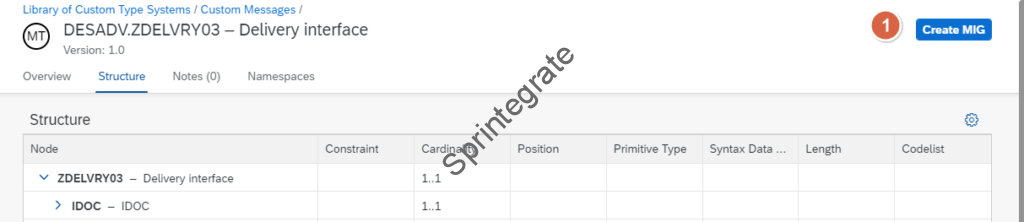
As we have seen in previous examples where we created a MIG, it is always better to have your Sample XML data handy to create the MIG. In my case I have the IDoc DESADV.ZDELVRY03 as a Custom XML and hence will use that. Ensure you select option Use file content as example values
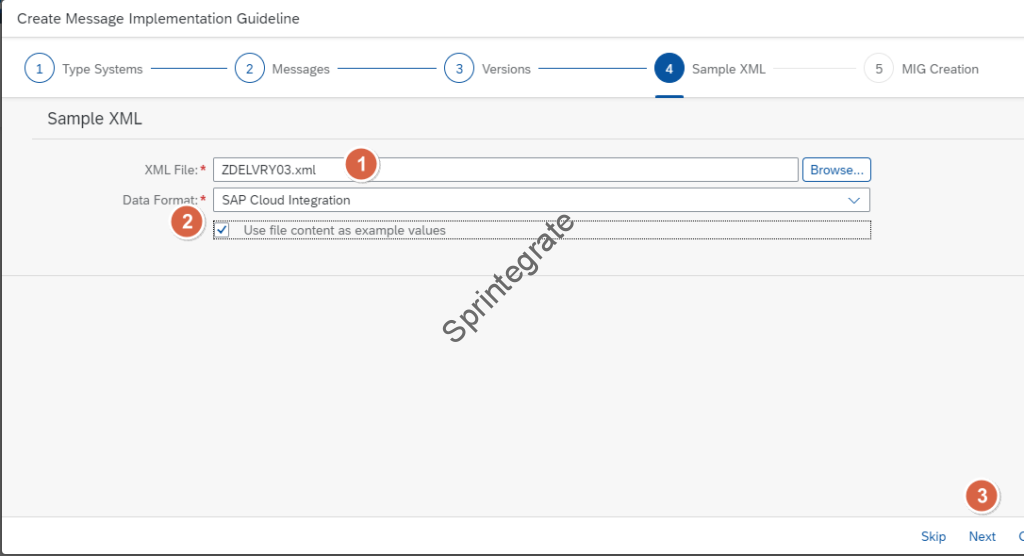
Provide the Details of your MIG as below and click on Create
- Name: MIG_CustomIDoc_DESADV_ZDELVRY03
- Direction: Both
- Own Business Context: Notify of Advance Shipment

Ensure all the required fields are selected in your Custom ZDELVRY03 IDoc and click on Activate Message and Confirm
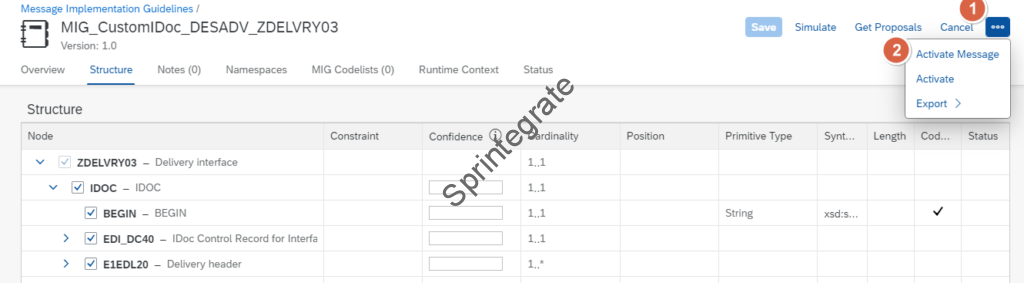
Click on Activate and Confirm
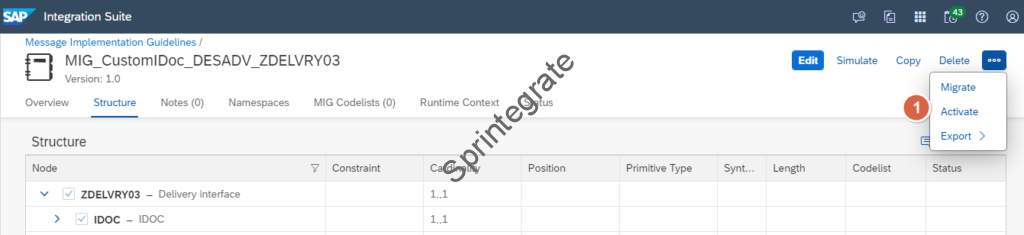
Your MIG is now ready!
Create a System S/4Hana Cloud for CUSTOMER1
As we have discussed in the previous section, the idea is to take a Z IDoc and enable a pass through scenario for this Z IDoc in Integration Suite over SOAP, i,e, we will not do any mapping in Integration Suite. To enable this for CUSTOMER1 created in Part1, we will create a new System of Type S/4Hana Cloud. The idea being we are also showing how for the same Customer / Trading Partner you can have multiple Systems.
You can skip this and create the Agreement template and Agreement directly ( next steps) but then you need to ensure you select the right Communication System / Identifiers and Channel in your Agreement.
Go to your Trading Partner CUSTOMER1 -> Systems -> Create

Provide the following details and click on Save
- Name: CUSTOMER1_S4HANACLOUD
- Alias: CUSTOMER1_S4HANACLOUD
- Type: SYSTEM_CUSTOMER1 ( you can also choose to create a new system but I just use the existing one)
- Purpose: Dev
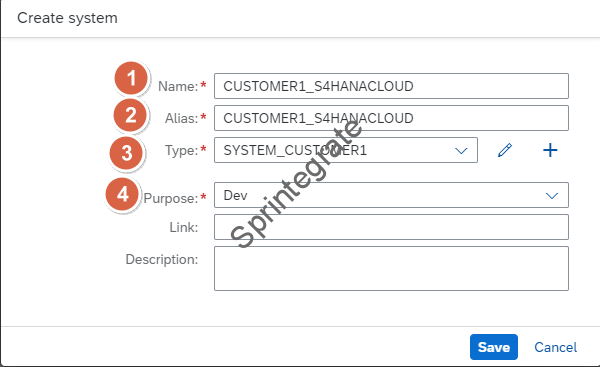

Create a Type System
Go to your Customer1 -> Systems -> CUSTOMER1_S4HANACLOUD -> Type Systems -> Create Type System
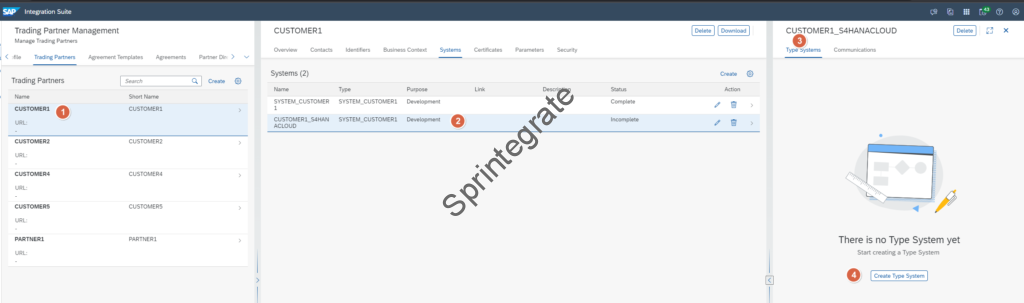
Even though you do not have a S/4Hana Cloud SOAP System, create one with these details
- Name: SAP S/4HANA Cloud SOAP
- Version: 1905

Create a Communication for S/4Hana Cloud for CUSTOMER1
Create Receiver Communication
Go to your Customer1 -> Systems -> CUSTOMER1_S4HANACLOUD -> Communications -> Create Communication
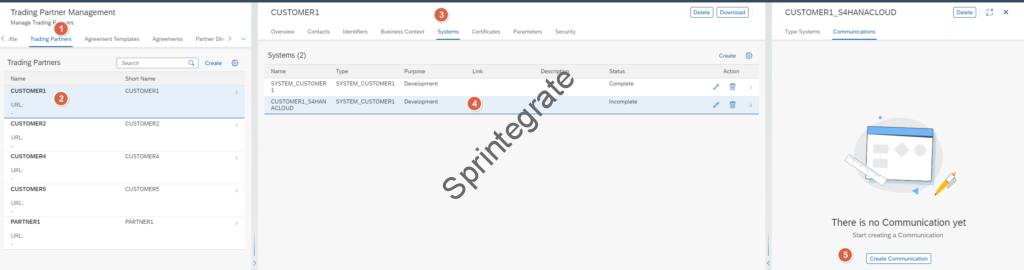
As we do not have a S/4Hana Cloud System, for now I am using a SOAP Receiver Adapter with dummy details for the endpoint. I typically use requestcatcher.com when I want to dump a HTTP Request somewhere.
- Name: CUSTOMER1_S4HANACLOUD_RECEIVER
- Alias: CUSTOMER1_S4HANACLOUD_RECEIVER
- Direction: Receiver
- Adapter: SOAP_1.x
- Address: https://dummyaddress.com
- Authentication: NONE ( Not set in the screenshot below but make sure you put the right authentication)
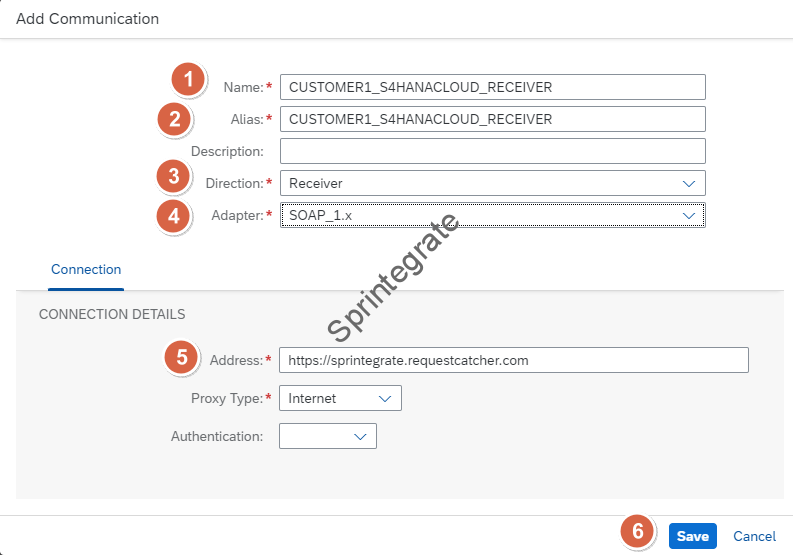
Create Sender Communication
To make our System Complete we need to add a dummy Sender Channel. Create another Communications and provide below details
- Name: CUSTOMER1_S4HANACLOUD_SENDER
- Alias: CUSTOMER1_S4HANACLOUD_SENDER
- Direction: Sender
- Adapter: SOAP_1.x
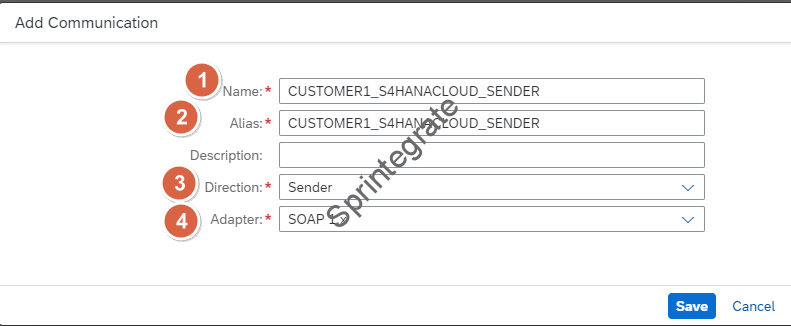
Make System Complete
Go to your Customer1 -> Systems, click on Edit and Save. You system status will not change to Complete
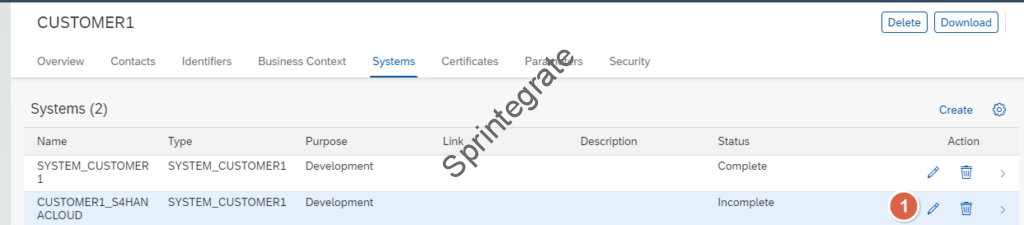

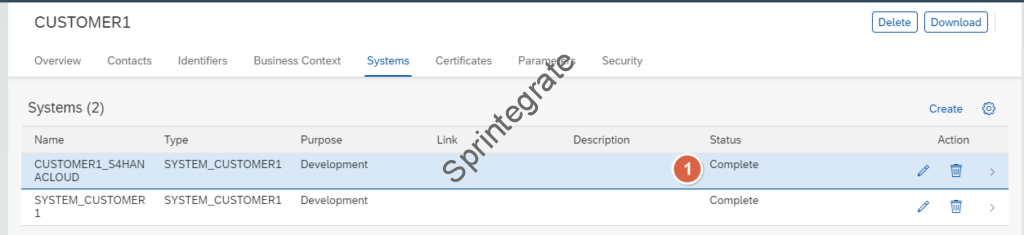
Create Identifier for S/4Hana Cloud System for CUSTOMER1
Create a new Identifier for your S/4HanaCloud System with below details
- Identification: CUSTOMER1
- Alias: CUSTOMER1_S4
- Type System: SAP S/4HANA Cloud SOAP
- Scheme: N/A
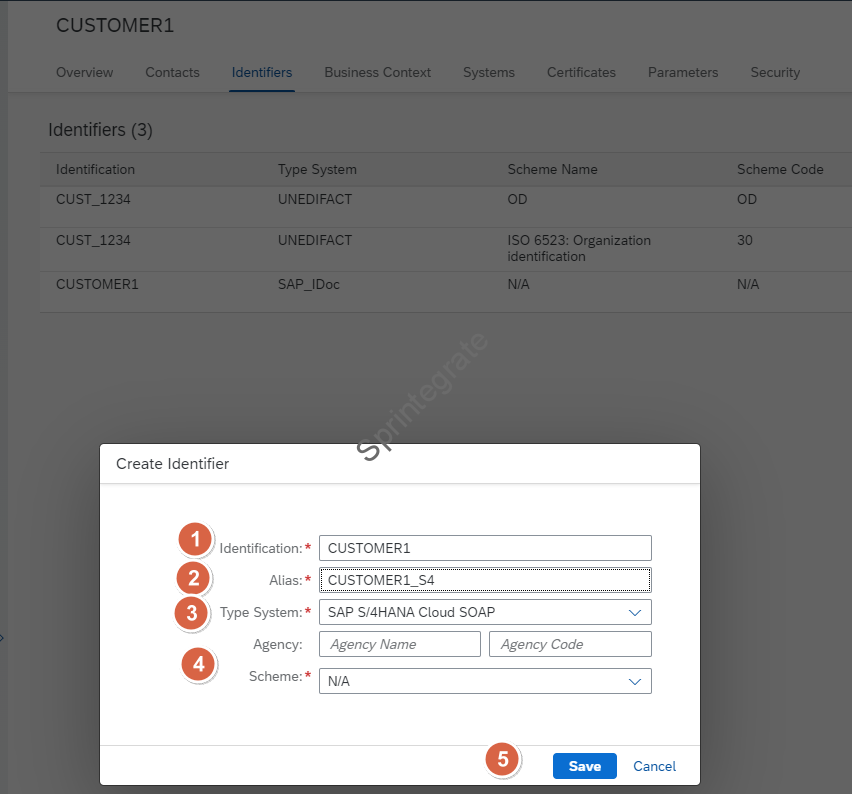
Create Agreement Template for Custom IDoc
Create Agreement Template
Create a new Agreement Template with the below Details
- Name: Company_Self – ERPCLNT200 Sends Z IDoc ZDELVRY03
- Description : Company_Self – ERPCLNT200 Sends Z IDoc ZDELVRY03
- System: ERP_ECC
- Type System: SAP S/4HANA On Premise IDoc
- Type System Version: #701
- Identifier: ERPCLNT200
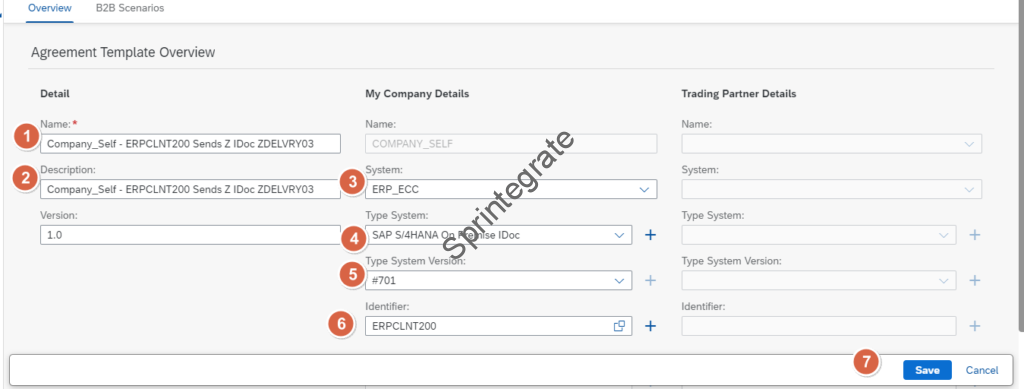
Create a B2B Scenario for your Agreement Template
Create a Business Transaction with below details
- Name: ERPCLNT200 Sends Z IDoc ZDELVRY03
- Business Transaction Pattern: One Way Notification
- My Company Role: Initiator
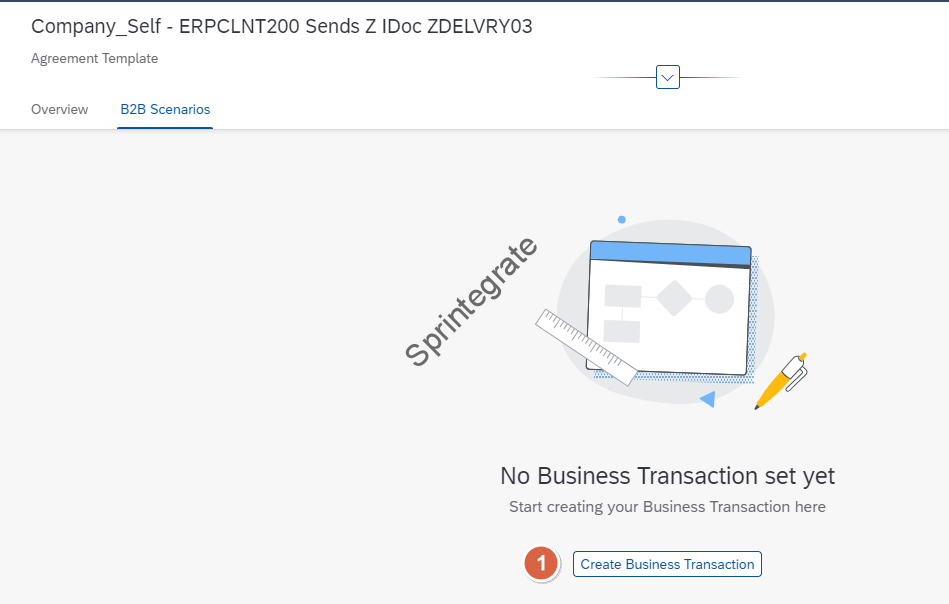
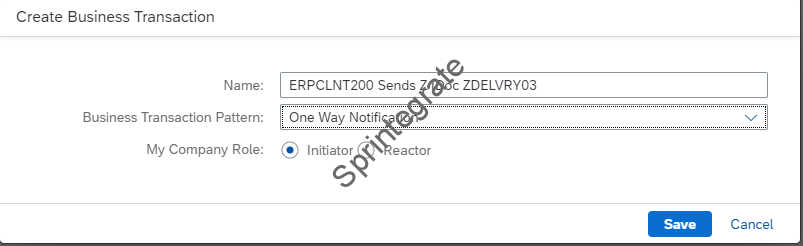
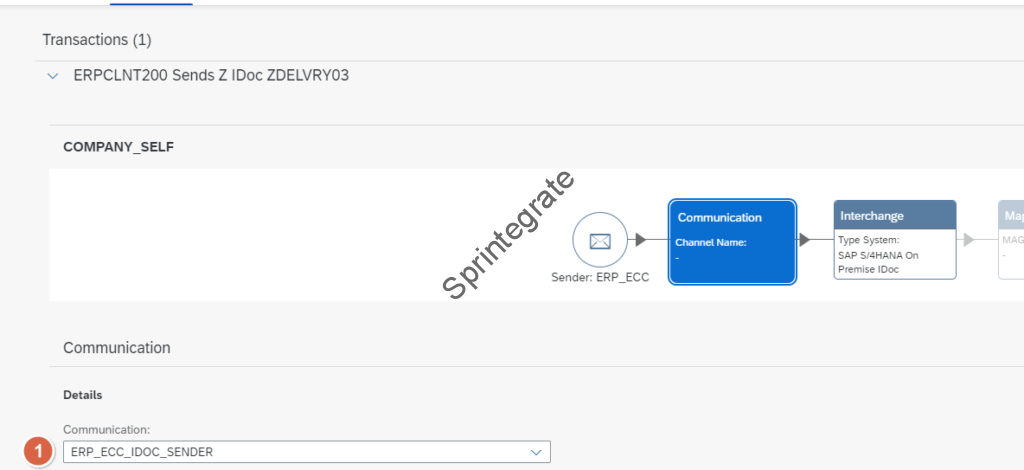
When Selecting MIG, ensure you clear filters
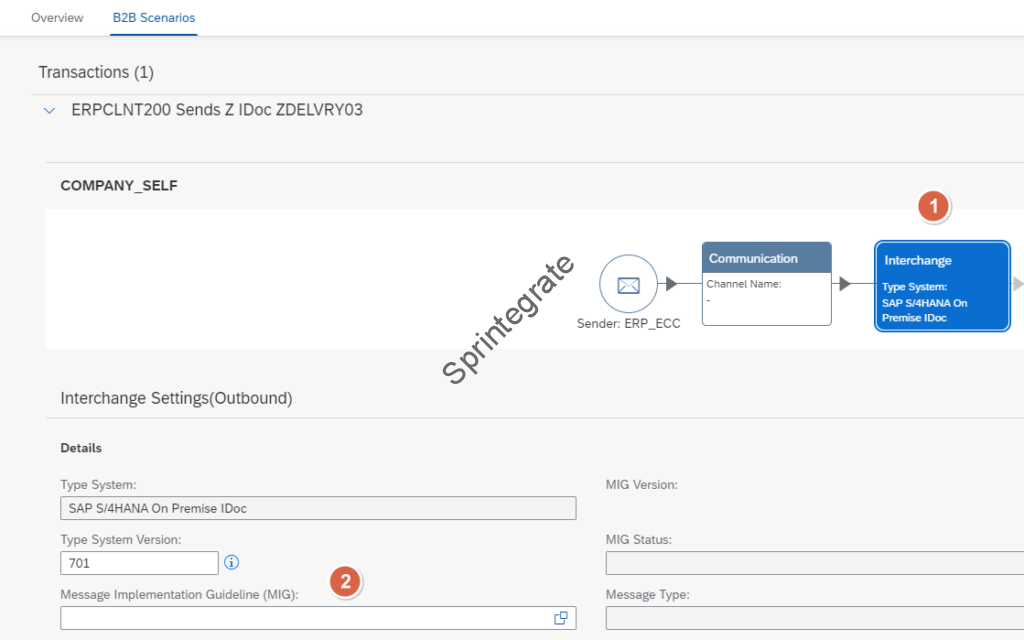

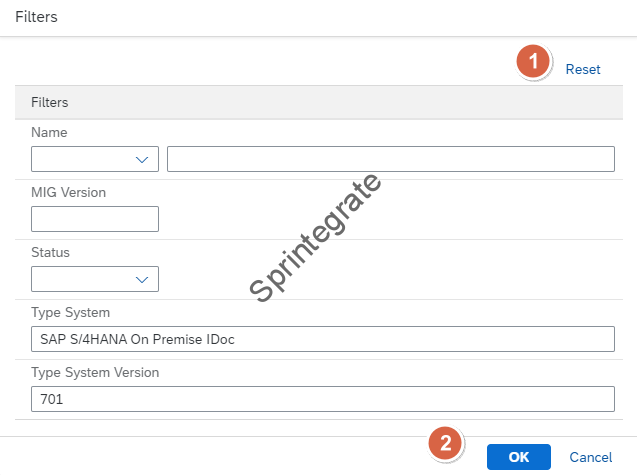
Select the MIG we created in previous step: MIG_CustomIDoc_DESADV_ZDELVRY03
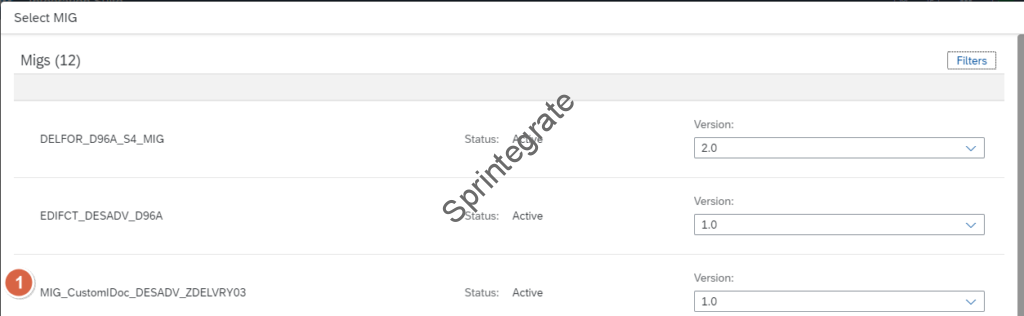
Create Agreement for Custom IDoc for CUSTOMER1
Click on Create in Agreements

Select Agreement Template from Previous Step
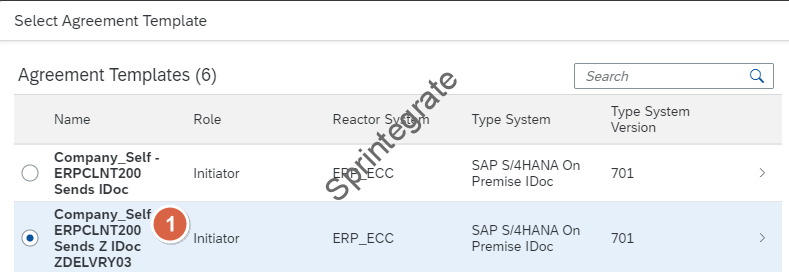
Provide Agreement Details
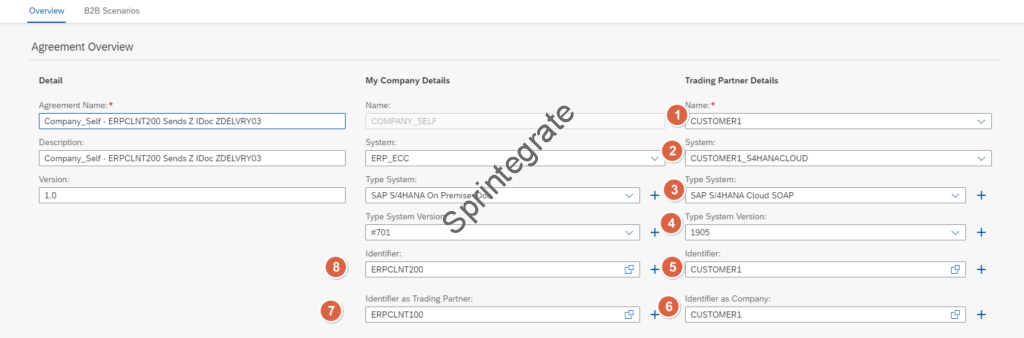
Provide Transaction Details
Provide Mapping Details. Even though we have mentioned in the previous section that we will not perform any mapping, we will still need to select “Customized Mapping Processing” and provide a “Process Direct Address”. This Process Direct Address will point to a Integration Flow that does nothing . We will build this Custom Mapping Iflow in the next section but for now provide below details
- Customized Mapping Processing: selected
- Process Direct Address: /tpm/mapping/passthrough

Provide Receiver Interchange Details. Ensure that you select the MIG. The MIG will be the same MIG from previous section. You will need to remove filters to select the MIG. Also ensure you have de-selected Enable Payload Validation
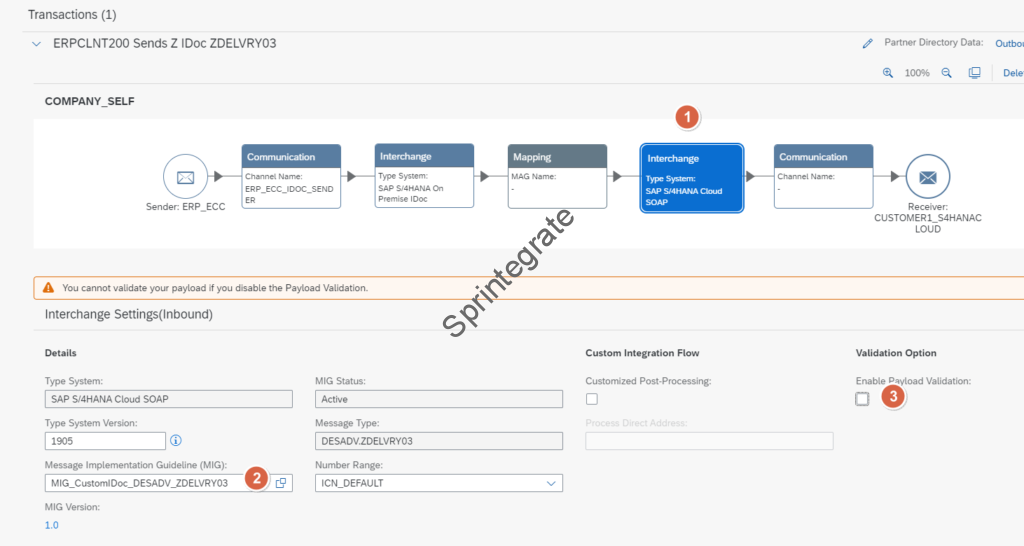
Provide Receiver Communication: Select the Receiver SOAP Channel as below screenshot.
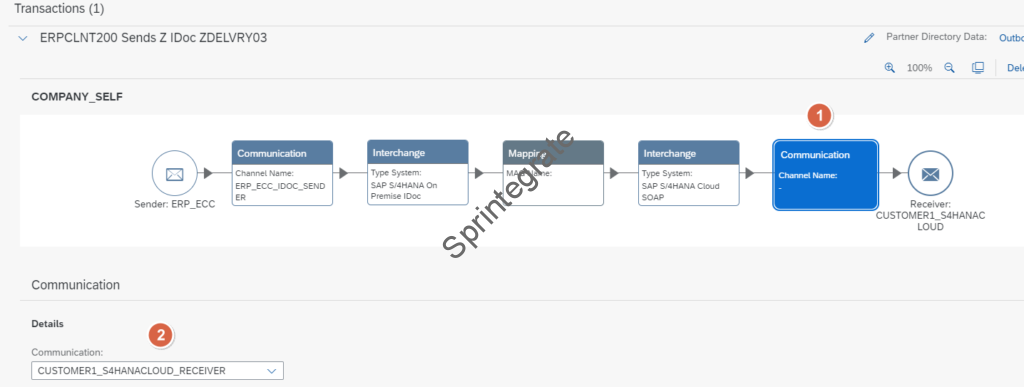
Save your Agreement and Activate it
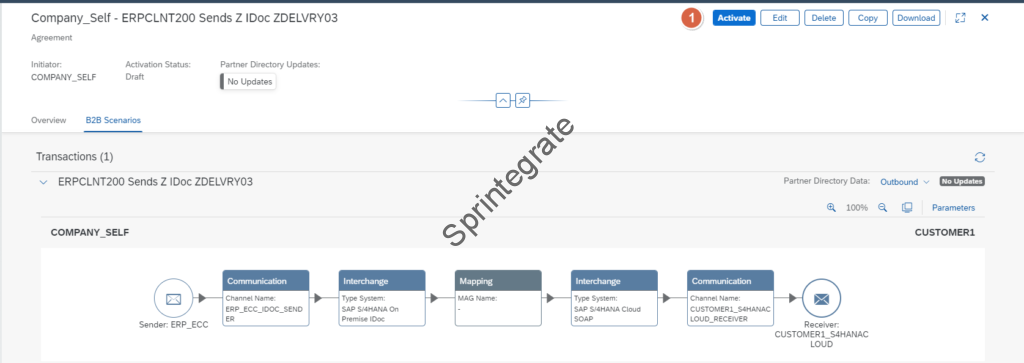
Create a Dummy Passthrough ProcessDirect Iflow
Create a Dummy Iflow with the Process Direct Sender Adapter. This Process Direct Sender will be on the same Process Direct endpoint defined in the previous section. /tpm/mapping/passthrough
TPM requires mapping as mandatory step while activating and hence this dummy pass through Iflow is required.

Test Your Flow
As a recap, we will now push a Custom IDoc of type: DESADV.ZDELVRY03 from our ERP system. As our Partner configured is CUSTOMER1, as we have seen in the previous Part 1 post, we will need to send the IDoc with the RCVPRN as CUSTOMER1. The SNDPRN if you have followed Part 1 will be ERPCLNT200. Here is the reminder from Part 1 . Below is how your control record should look like
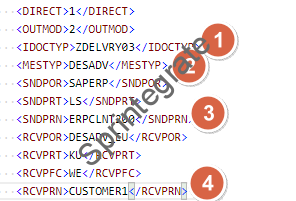
You will see that the message is processed over and it works as needed!
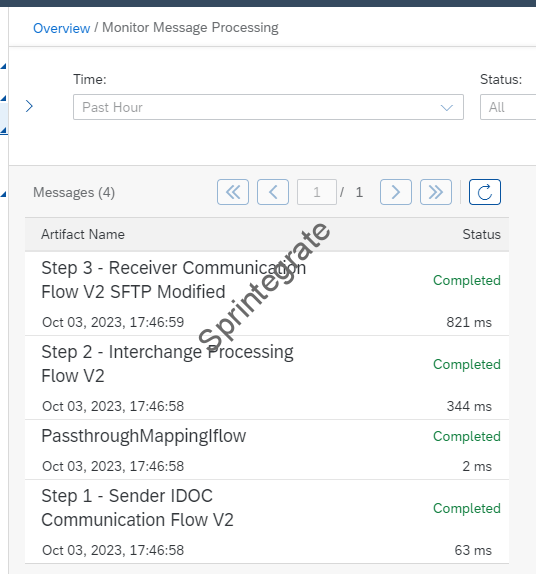
Notice the Message Type, it is the Custom Message Type of the IDoc. Notice how the IDoc is a Custom IDoc.

Final Thoughts
Using a Custom IDoc in Integration Suite for Trading Partner Management requires a minor tweak of knowing how to define a Custom Message in Integration Suite Type Systems. It is essential to remember that
- Custom Message should have the message identifier of the format : MessageType.IDocType. Once you know this trick, most of the remaining parts remain the same.
- If you want to Build a pass through scenario for TPM, you still need to define a Custom Process Direct Mapping flow that does nothing.
- S/4Hana Cloud does not support all IDocs out of the box. The idea of using S/4Hana Cloud here is just to show this as a demo. I only send this to a external endpoint and not a real S/4Hana Cloud System. See this reference link for the BAPIs and IDocs supported in S/4Hana Cloud : BAPIs/IDocs in SAP S/4HANA Cloud
The TPM Journey is not easy but as you start repeating the same steps over and over again, there come a sense of familiarity with TPM. Think of your SAP PO development days, or even PI Development days when you needed to define Sender Agreement, Receiver Determination and so on. Once you get the flow of steps, they are repetitive and quite easy to do.
Additional Blogs from this Series
- Trading Partner Management – Part 1 – IDoc to EDI Flow(s)
- Trading Partner Management – Part 2 – EDI to IDoc Flows(s)
- Trading Partner Management – Part 3 – EDI over AS2 to IDoc Flows(s)
- Trading Partner Management – Part 4 – IDoc to EDI over AS2 Flow(s)
- Trading Partner Management – Part 6 – Custom Search Attributes
- Trading Partner Management – Part 7 – EDI Functional Acknowledgements for Inbound EDI Messages
- Trading Partner Management – Part 8 – EDI Functional Acknowledgements for Outbound EDI Messages
- Trading Partner Management – Part 9 – Outgoing IDoc Bundling
- Trading Partner Management – Part 10 – Outgoing IDoc Bundling With EDI Bundling
- Trading Partner Management – Part 11 – Handling Parameters
- B2B on SAP Integration Suite – Part 12 – Migrating SAP PI / PO B2B Mappings without TPM
- Trading Partner Management – Part 13 – Migrating SAP PI / PO B2B Mappings with TPM
- Trading Partner Management – Part 14 – Handling Bundled Incoming EDIs
- Trading Partner Management – Part 15 – Handling Message Retries
- Trading Partner Management – Part 16 – B2B Failed Message Alerting
- Trading Partner Management – Part 17 – TPM Naming Convention Guideline
