Background
Did you know S/4Hana Cloud has a chat-bot functionality? Did you know it used to be called SAP Co-Pilot. Recently, SAP changed this from SAP Co-pilot to SAP BTP Collaboration Manager. SAP S/4Hana Cloud provides a native free license for SAP BTP Collaboration Manager. This post shows the steps to set up the native Integration between SAP BTP Collaboration Manager and S/4Hana Cloud.
Summary of Steps to be performed
- Create a Subaccount and Subscribe to SAP Collaboration Manager
- Establish Trust for SAP IAS on SAP BTP
- Establish Trust for SAP BTP on SAP IAS
- Create Communication System / Arrangement in S/4Hana Cloud
- Create Destination on SAP BTP for S/4HanaCloud
- Configure Trusted Sites on S/4Hana Cloud
- Configure Trusted Domains on SAP BTP
- Set up Role Collection Mapping on BTP as per Default Attribute Configuration on IAS
- Disable SAP Identity Service for Authentication ( Only IAS Allowed)
- Test Your Setup
Create a Subaccount and Subscribe to SAP Collaboration Manager
Create a SubAccount
You can choose to use a existing SubAccount or create a new Subaccount. In this use case, I am setting up a new SubAccount on BTP. At the moment of writing this post, SAP collaboration manager is only supported on these data centers from SAP (EU10, US10, AP10, EU11) – Refer link here for the updated list.
Create the Subaccount as per the below screenshot.

Assign Entitlements for SAP Collaboration Manager in your Subaccount
Navigate to your subaccount –> Entitlements –> Configure Entitlements –> Add Service Plans. Note: Make sure you Save!

Subscribe to SAP Collaboration Manager
Navigate to your subaccount –> Services –> Service Marketplace –> Search for SAP Collaboration Manager and create a application for it.
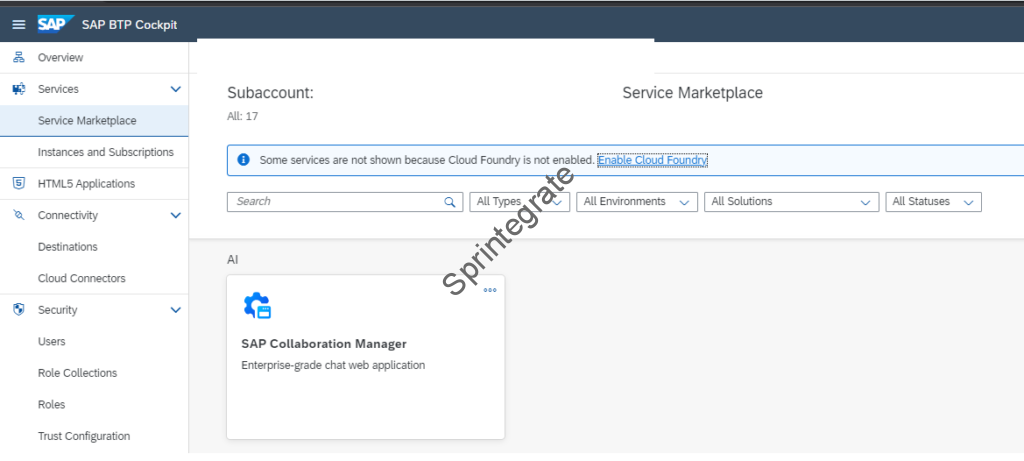



Assign role collection to your user
Assign the role collection of your SAP Collaboration Manager to your users.
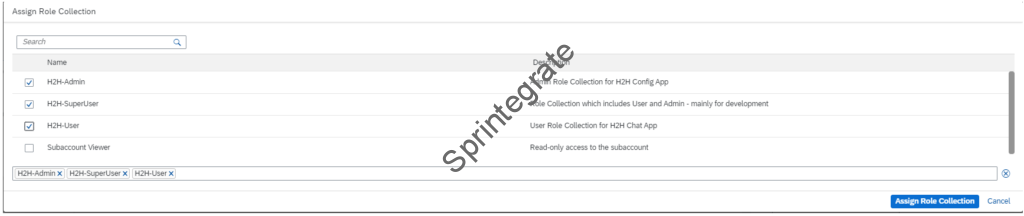
Establish Trust for SAP IAS on SAP BTP
Get the SAML2.0 Config Metadata from IAS
- Login to your S/4 Hana Cloud IAS Tenant at https://<tenant ID>.accounts.ondemand.com/admin.
- Go to Application & Resources –>Tenant Settings –> Single Sign-On –> SAML 2.0 Configuration –> Download Metadata File
- Save this file as you will need this in the next step on BTP



Configure BTP Trust Configuration to IAS
- Navigate to your BTP Subaccount –> Security –> Trust Configuration –> New Trust Configuration
- In the Metadata, upload the Metadata.xml from the previous section
- Provide Name as a suitable name and Link text for user logon as Suitable name.




Establish Trust for SAP BTP on SAP IAS
Get the SAML2.0 Config Metadata from BTP
Navigate to your BTP Subaccount –> Security –> Trust Configuration –> download SAML Metadata. Save this file for use in the next step.

Configure Trust Configuration on IAS to SAP BTP
- Navigate to your IAS
- Go to Applications & Resources –> Applications
- Click on Create –>
- Provide a display name –> SAP BTP Collaboration Manager
- Type –> SAP BTP Solution
- Protocol –> SAML 2.0
- Navigate to SAML 2.0 Configuration and upload the file from the previous section and save


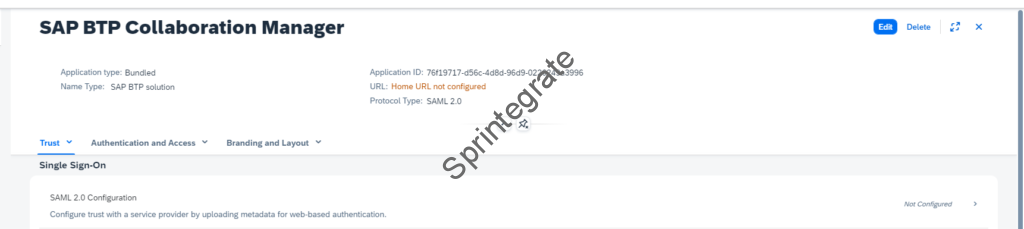

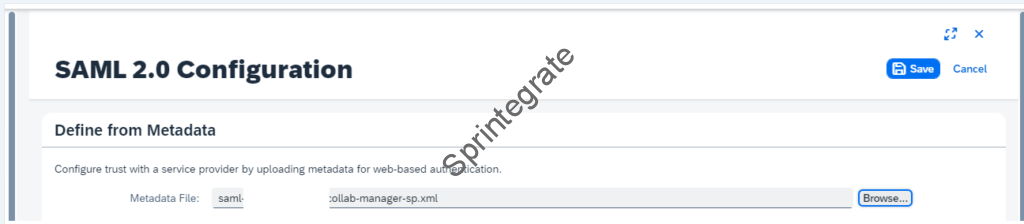
Change the Subject Name Identifier to Email. Make sure you save
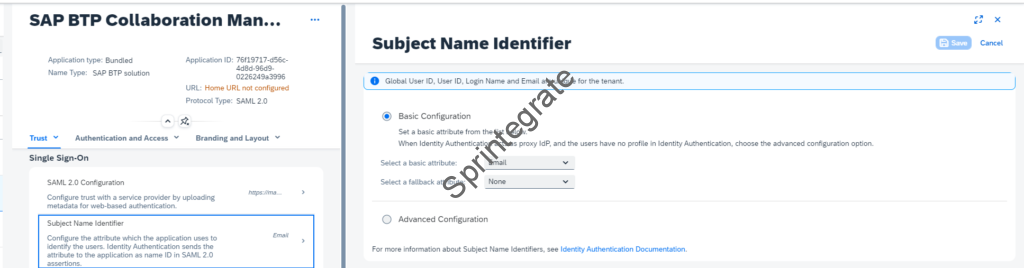
Define Default Attribute to allow default role assignment in BTP
- Navigate to Default Attributes
- Click on Add
- Attribute : default_role
- Value: H2H-User
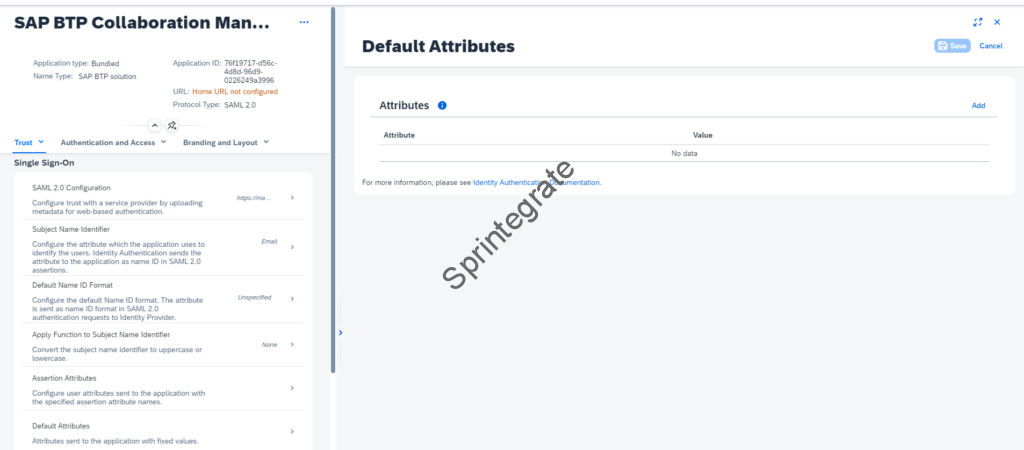

Create Communication System / Arrangement in S/4Hana Cloud
Get the SAP Collaboration Manager Hostname
- Navigate to your SAP BTP Subaccount.
- Go to Services –> Instances and Subscriptions –> SAP Collaboration Manager
- Note down the hostname of the Collaboration Manager link that opens.



Get the Trust from SAP BTP Destination
- Navigate to your SAP BTP Subaccount
- Go to Connectivity –> Destinations –> Download Trust
- Save the file for use in your next steps


Create a Communication System
- Login to your S/4 Hana Cloud Tenant
- Go to App Communication Systems
- Create a Communication System with the below details
- Name : COLLAB_MANAGER ( or anything else)
- Hostname: The Hostname of SAP Collaboration Manager from previous step
- Identity Provider: SAML Bearer Assertion Provider
- Upload Signing Certificate – Upload the Trust file from the BTP Destination from previous section
- SAML Bearer Issuer – Provide the CN value of the Signing Certificate as the SAML Bearer Issuer


Create a Communication Arrangement
- Login to your S/4Hana Cloud Tenant
- Go to App Communication Arrangement
- Create a Communication Arrangement for Scenario : SAP_COM_0835
- Select Communication System as the Communication System from previous section.
- Note the value of API-URL

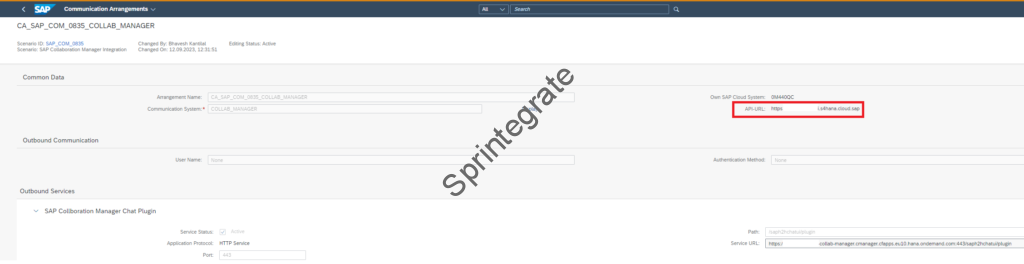
Create Destination on SAP BTP for S/4HanaCloud
- Navigate to your SAP BTP Subaccount.
- Go to Connectivity –> Destinations
- Create a Destination –> New Destination
- Name – Should start with CMGR_
- URL : API Hostname of S/4
- Audience: URL Hostname of S/4
- AuthnContextClassRef : urn:oasis:names:tc:SAML:2.0:ac:classes:PreviousSession
- Additional Property: nameIdFormat: urn:oasis:names:tc:SAML:1.1:nameid-format:emailAddress
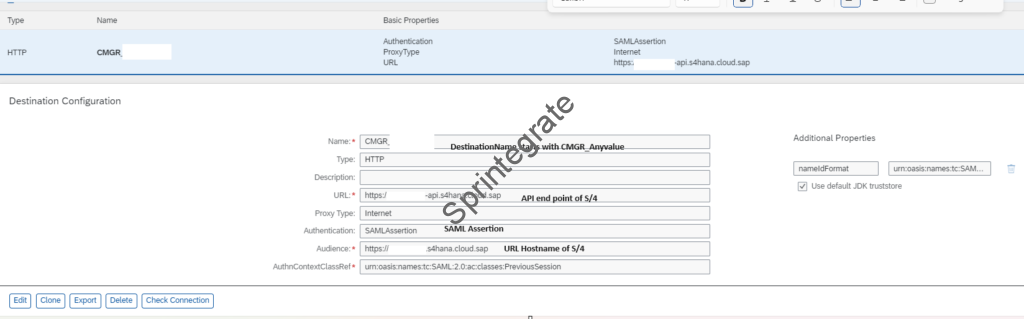
Configure Trusted Sites on S/4Hana Cloud
- Navigate to the App : Manage Content Security Policy on S/4Hana Cloud.
- Go to Trusted Sites
- Go to UI_RESOURCE_SCRIPTS
- Add below entries
- https://*.cmanager.eu12.hana.ondemand.com
- URL of your SAP BTP Content Manager from previous section


Configure Trusted Domains on SAP BTP
- Navigate to SAP BTP Subaccount.
- Go to Security –> Settings
- Go to Trusted Domains and add your S/4Hana Cloud UI endpoint


Set up Role Collection Mapping on BTP as per Default Attribute Configuration on IAS
We defined a Default Attribute mapping in IAS for the SAP BTP Application we had defined as previous section. This is used as a Role Collection Mapping to ensure all users onboarded to IAS have the default role for using SAP BTP Collaboration Manager.
Navigate to your BTP Subaccount. Go to Security –> Trust Configuration. Click on SAML Identity Provider you created for IAS.
Click on Role Collection Mappings and add a New Role Collection Mapping as per screenshot.


Disable SAP Identity Service for Authentication ( Only IAS Allowed)
Navigate to your BTP Subaccount. Go to Security –> Trust Configuration. Click on Default Identity Provider ( edit ) and ensure Available for User Login is not selected.



Testing the Setup
Logout and Login back to your SAP S/4Hana Cloud System. Now you will see a new Icon “chat” called SAP Collaboration Manager. Sign in to SAP Collaboration Manager with your IAS User, and start collaborating with your team members on S/4Hana Cloud.




Final Thoughts
If I could predict the future, I would say that this is the 1st step in enabling native AI features within S/4Hana Cloud. While SAP Collaboration Manager is the 1st Step towards Human2Human Interactions, with SAP’s roadmap for SAP Digital Assistant, native AI chat should also be available on S/4Hana Cloud very very soon.
How many customers actually user SAP Collaboration Manager for Human2Human interactions is up for debate but considering this is free to use if you are a S/4Hana Cloud customer; take it for a test drive within your organizations is what I would say.
