Introduction
Deployment of SAP Cloud Integration Content on SAP Process Orchestration has been around for sometime now. It has been a feature that few customers have explored and enabled. Most content I have seen has been around enabling this feature for Cloud Integration on Neo. This post of mine covers the nuances of enabling this on Cloud Foundry.
On Neo, you would provide the TMN URL of your Integration Suite Tenant and Basic Authentication directly but on Cloud Foundry we know APIs of Cloud Integration are OAUTH Protected. SAP Process Orchestration Destination does not allow OAUTH and only supports Basic Authentication. How do we then set this up for Cloud Foundry Integration Suite, well thats what this post is all about.
Steps at a Glance
- Process Orchestration : Enable Cloud Integration Content
- Cloud Integration: Enable Process Orchestration Runtime profile on Cloud Integration
- Cloud Integration: Create a Service Instance / Key for api plan
- Process Orchestration: Create Destination for Cloud Integration
- Process Orchestration: Discover and Deploy Iflows
Process Orchestration : Enable Cloud Integration Content
- Go to SAP PO -> Netweaver Administrator –>Configuration -> Scenarios -> Configuration Wizard

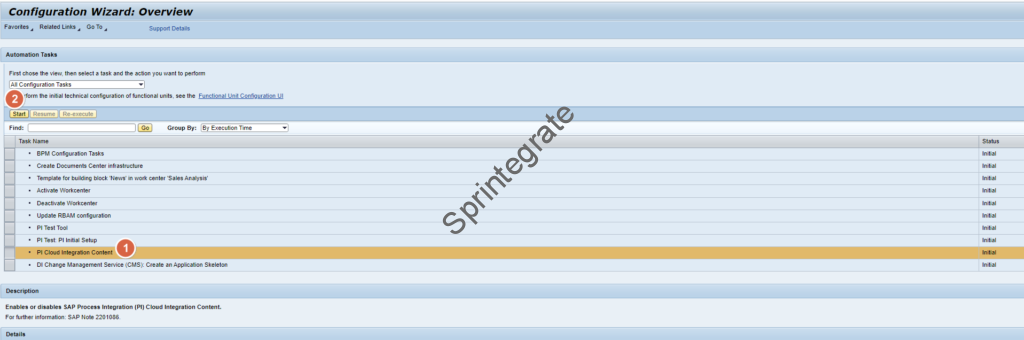
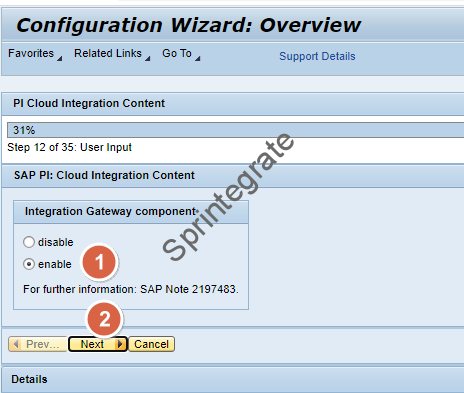
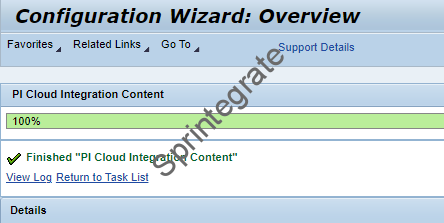
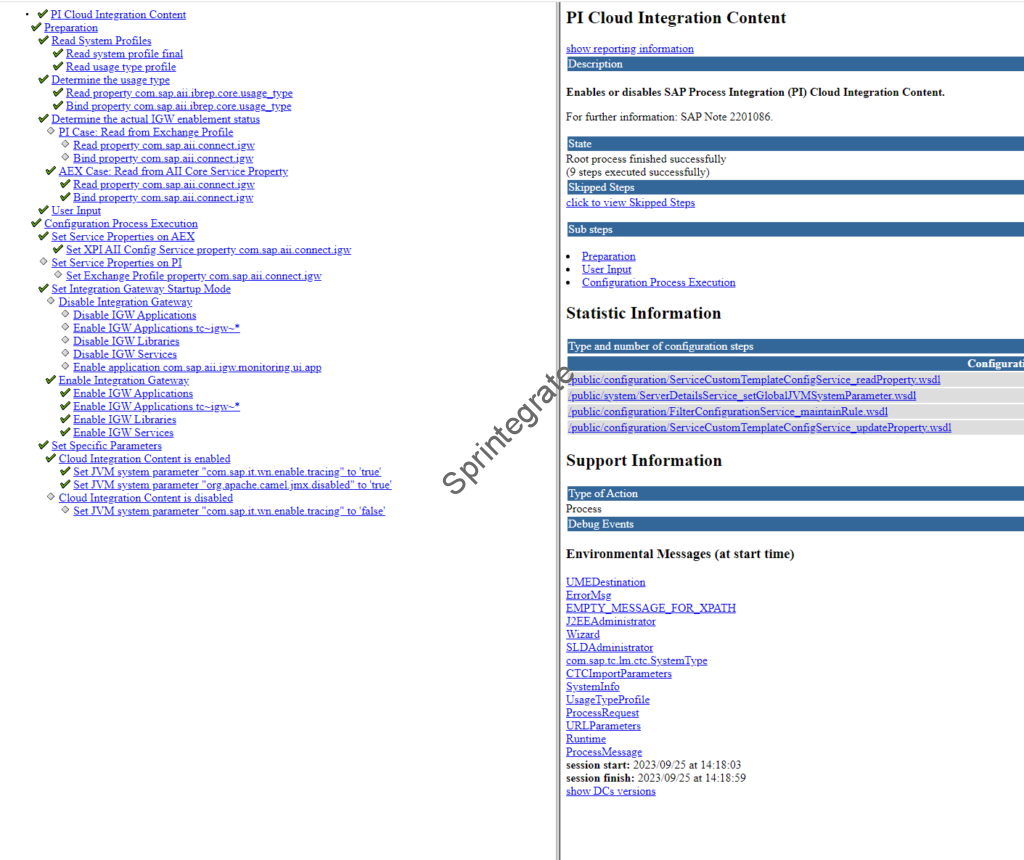
Cloud Integration: Enable Process Orchestration Runtime profile on Cloud Integration
You need to be a Tenant Administrator to do this. Go to Integration Suite –> Settings –> Integrations -> Runtime Profiles -> EDIT.
Note: EDIT button is on the bottom right!
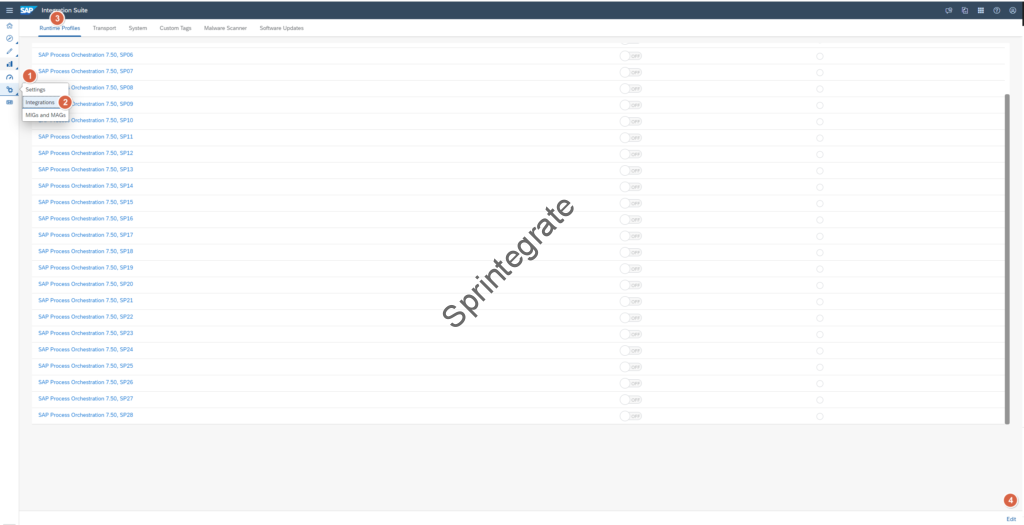
Select the version of SAP PO your enterprise is running on. You can refer to SAP Note 1381878 for info on how to get the Service Pack of your SAP PO System. In my case I select SAP PO 7.5 SP 25 and then click on Save
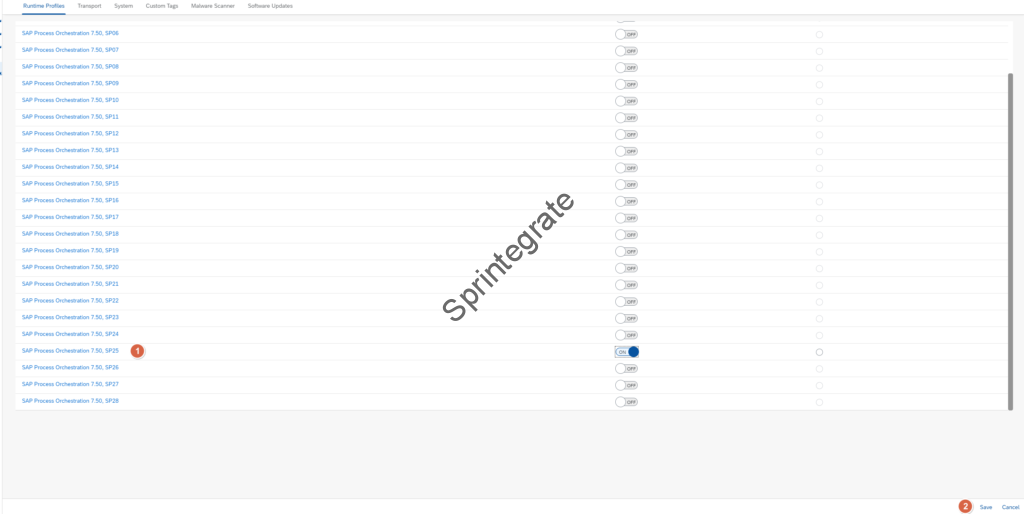
Cloud Integration: Create a Service Instance / Key for api plan
Create a Service Instance for your SAP Process Orchestration System on the BTP SubAccount.
Service Instance Details
- Service : Process Integration Runtime
- Plan: api
- Instance Name: <<Anything>> -> SAP_ProcessOrchestration in my case
- Roles:
- AuthGroup_Administrator
- AuthGroup_BusinessExpert
- AuthGroup_ContentPublisher
- AuthGroup_IntegrationDeveloper
- AuthGroup_ReadOnly
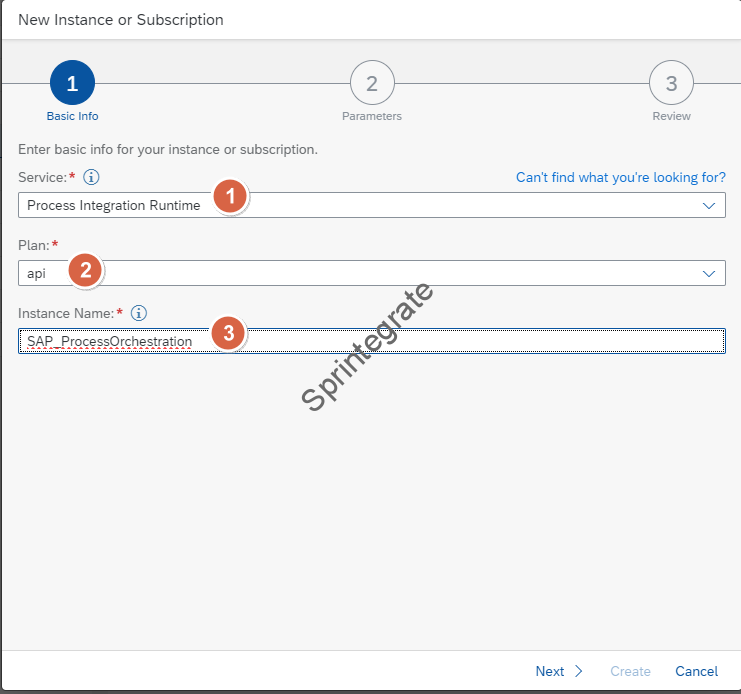
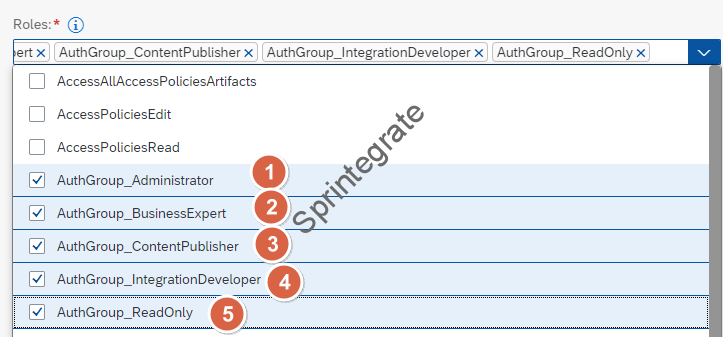

Service Key Details
Create a Service Key for your Service Instance from next step with any name. In my case I have used the same name as Service Instance.
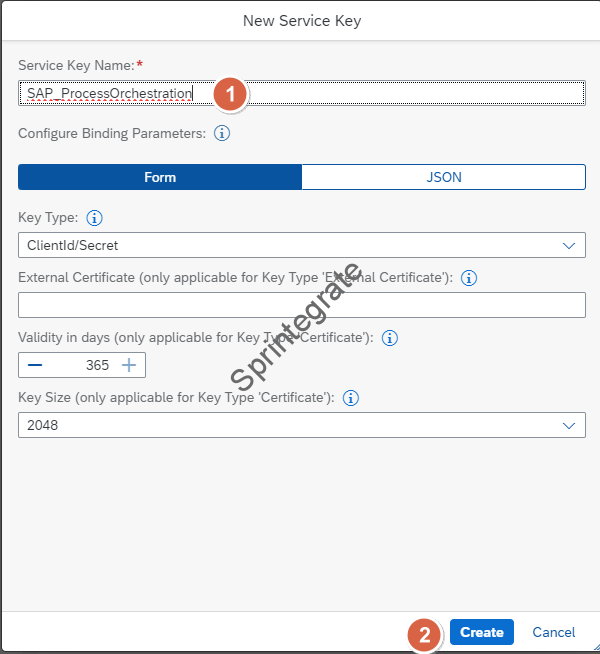
Get URL of Service Key
The only thing you need from your Service Key is your URL.
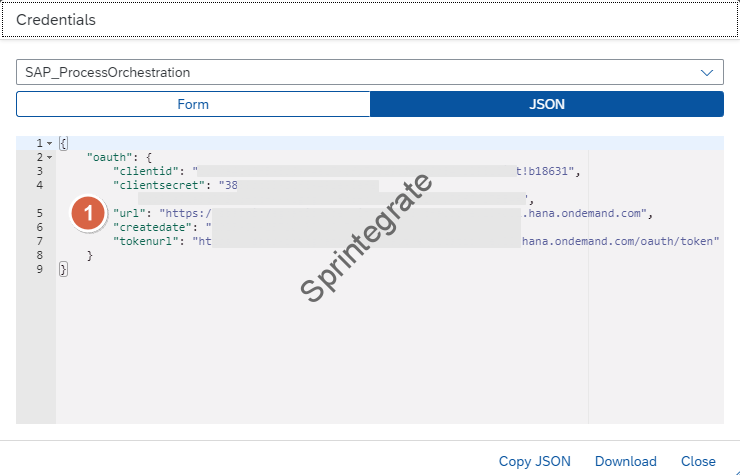
Process Orchestration: Create Destination for Cloud Integration
Create a Destination in SAP Process Orchestration with the below details.
- Destination Type : HTTP
- URL: URL from Service Key
- Authentication : Basic
- UserName: Should be a Cloud Integration Logon User with your SAP Identity Service IDP
- Password: Should be your SAP Identity Service Password of Logon User.
Note: Custom IDPs are allowed on your tenant. Custom IDPs can also be configured but for this exercise I have stuck to Default IDP.
Note : See the Ping Results!

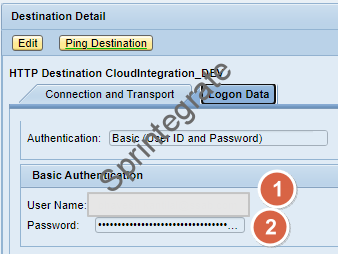

Process Orchestration: Discover and Deploy Iflows
- Login to your SAP PO Cloud Integration Content Management Cockpit on URL : http://sapposthost:port/IGWGBDeploy/Admin
- Click On Deploy , Select Option : Cloud Tenant via Destination ; and Select the Destination from Previous Steps.You might need to click Refresh button if Deploy Brings up nothing.
- All your packages are now shown for Deployment with your Iflows.
- Select the Integration Flow that has the SAP Process Orchestration Runtime selected in it.
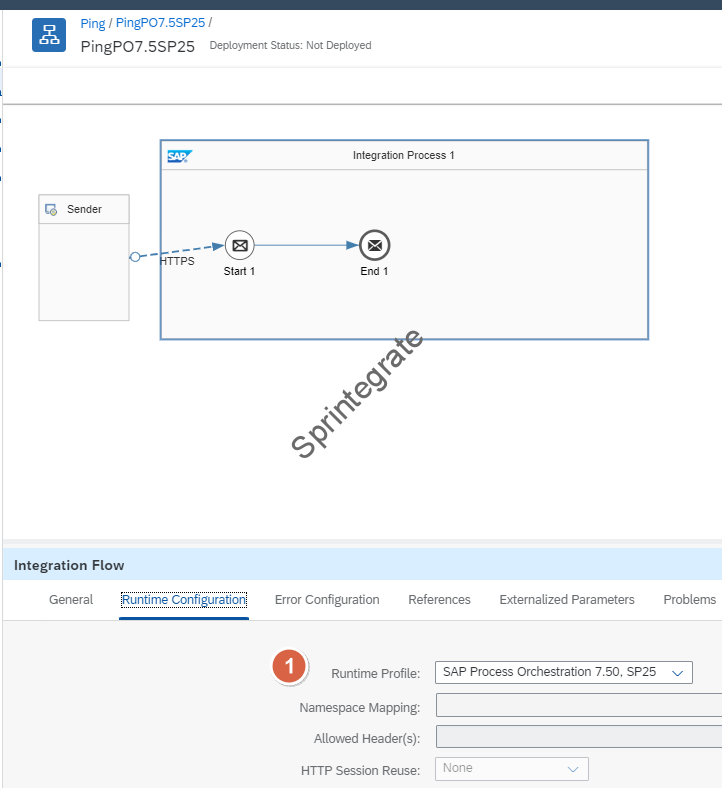
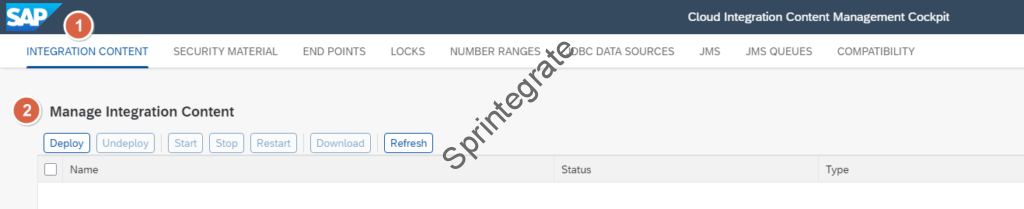
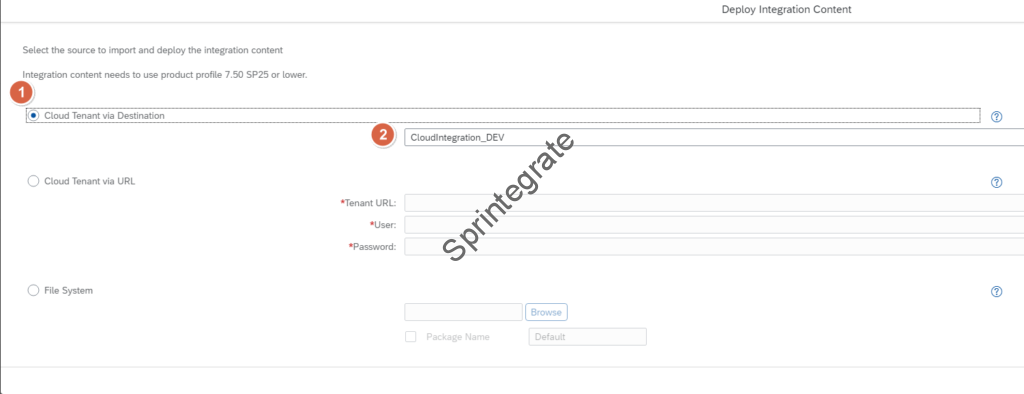
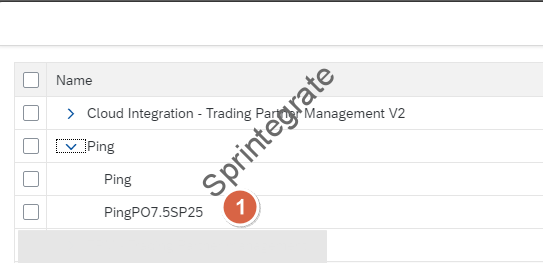


Further Reading
This post does not go into the details of the the Cloud Integration Runtime on SAP PO as this is covered elsewhere. I just wanted to show how you configure this for Cloud Foundry as that was the most tricky part in comparison to all posts on SAP Community. If you would like to read further on this functionality I would suggest below :
