Introduction
SAP Cloud ALM provides features for monitoring your Cloud Integration Tenant. This post shows the set up steps for the native Integration from SAP Cloud ALM to your SAP Integration Suite – Cloud Integration Tenant. We will cover the merits and demerits of this in a separate post and focus on the set up in this post. Note: This setup is for a SAP Integration Suite running on Cloud Foundry.
Pre-Requites
SAP Cloud ALM is available for Free for a Enterprise Customer of SAP BTP. Your BTP Global Administrator can request for CALM ( Cloud ALM) access on the below link : Requesting SAP Cloud ALM.
Ensure that your user has been onboarded to the SAP IAS tenant that was provisioned as a part of Cloud ALM. Note – You can choose to request for a new IAS Tenant or use the existing IAS Tenant in your landscape. Refer to SAP Note: 3248116 on how to add Additional Admin Users. To make it easy ensure you have the Cross Global Administrator role assigned to your user on the BTP Subaccount ( SAP ID Service). Alternately you need the role – Integration Architect in CloudALM.
Cloud Integration – Create a Service Instance and a Service Key
Cloud ALM will use OAUTH Client Credentials to connect to SAP Integration Suite – Cloud Integration to collect the monitoring data. To enable this, we will set up a Service Instance and Service Key on your BTP Subaccount. You can do this in a Existing Space or Create a new Space. In my case I have chosen to create a new Space called CloudALM.
- Service – Process Integration
- Plan – api
- Roles
- MonitoringDataRead
- MonitoringArtifactsDeploy
- HealthCheckMonitoringDataRead
Create Service Instance for Cloud ALM (CALM)
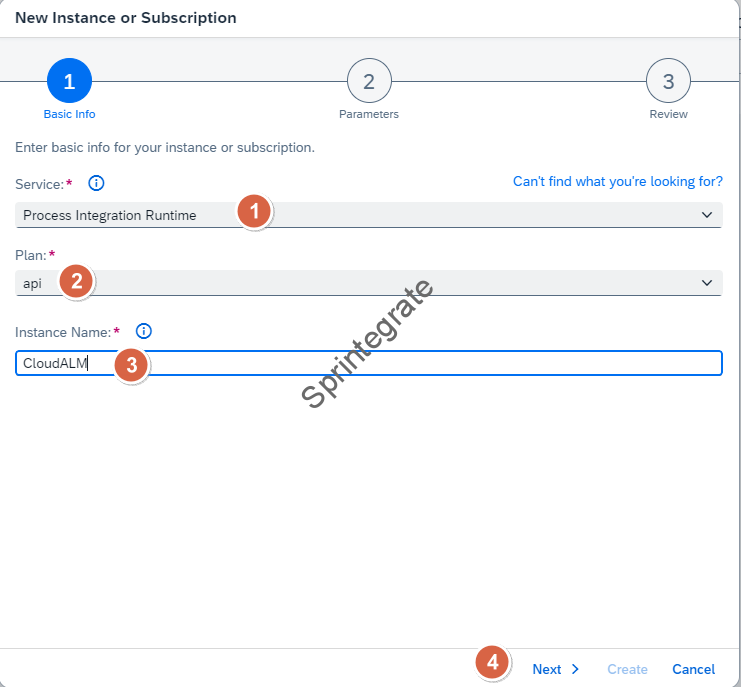

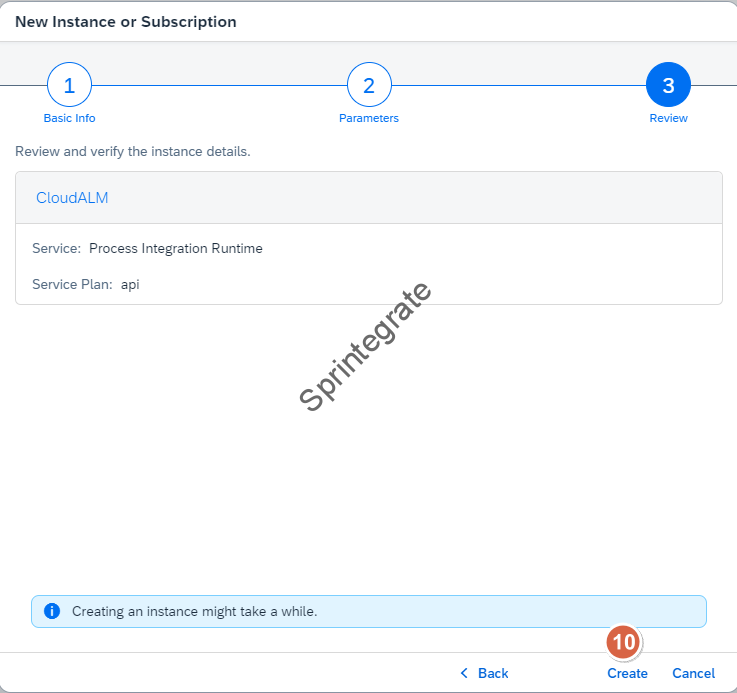
Create Service Key for Cloud ALM ( CALM)
Create a Service Key For Cloud ALM. Have this handy as you will need this in the next steps.
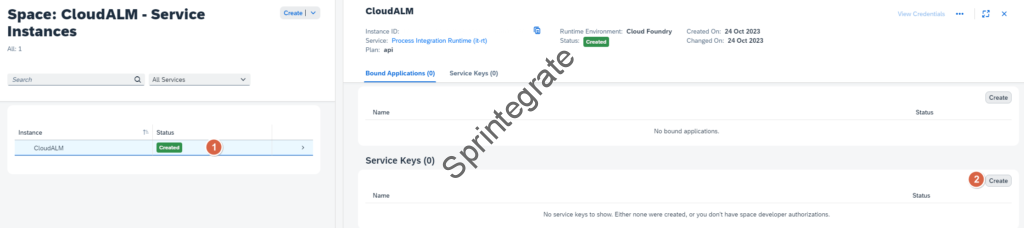
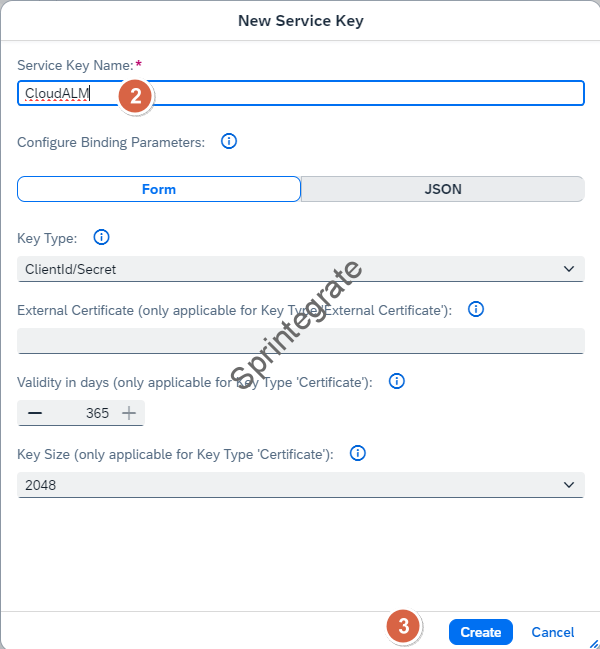
Cloud ALM – Landscape Management Setup for SAP Integration Suite – Cloud Integration
Login to your Cloud ALM-> Administration -> Landscape Management
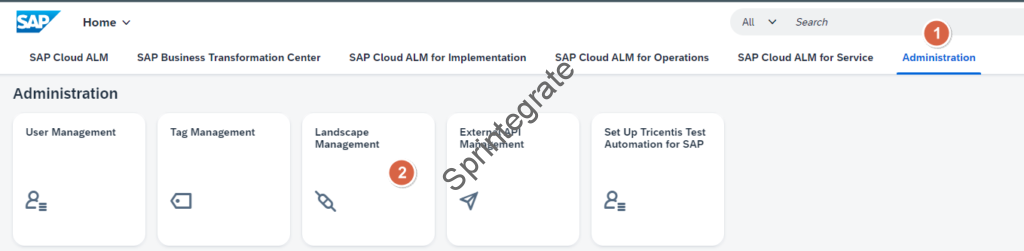
Import of Subscribed SAP Services
Click on Settings on the top right. You should see your linked SAP BTP Global Account. This is automatically added by SAP and a daily job refreshes the data. So any new Service you subscribe to is automatically synced to Cloud ALM when your Job runs.

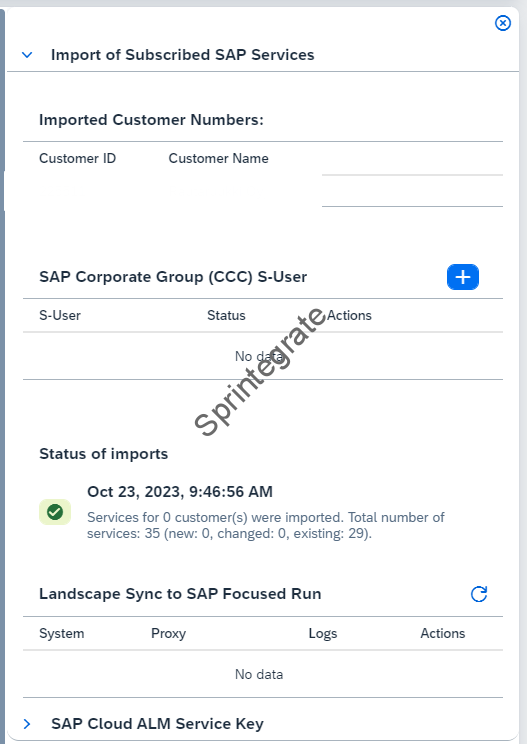
Select Scope for Cloud ALM Landscape Management
Click on the Button Select a Scope on the top right. As we are activating the scope for SAP Integration Suite – Cloud Integration, Select the option and click on Apply. You will be able to see the number of tenants that you have subscribed to on your BTP Landscape where the corresponding Service is active.

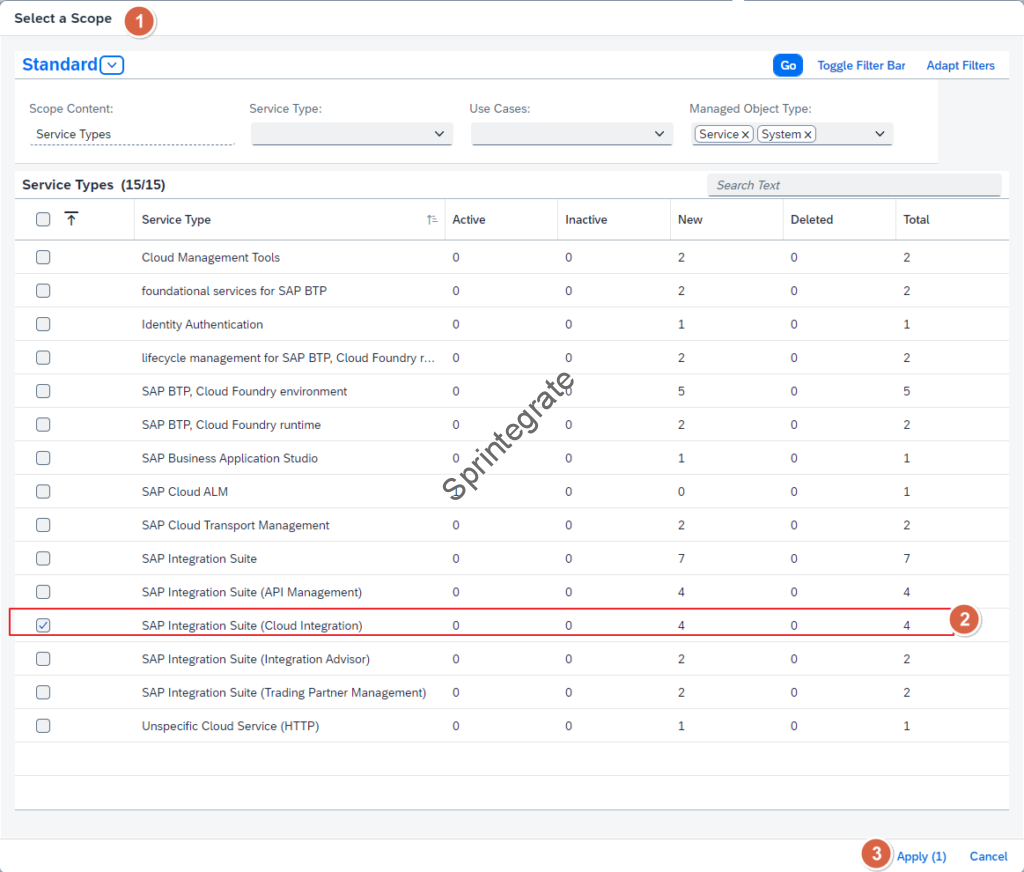

Cloud ALM – Configure HTTP Endpoint
Go to Landscape Management and Click on the SAP Integration Suite – Cloud Integration Tile.
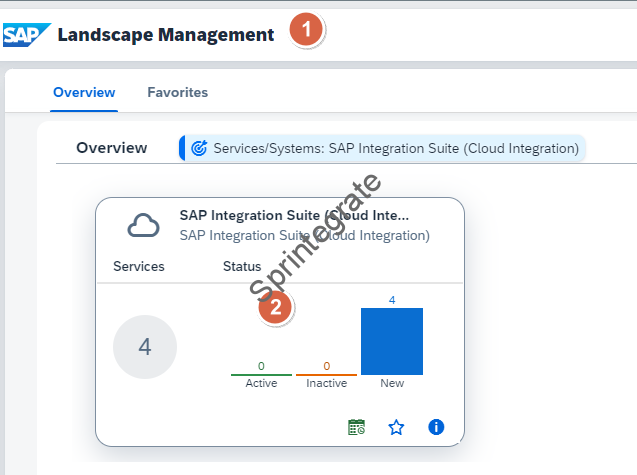
Select your Cloud Integration Tenant for which you want to set up Integration, Exception and Health Monitoring ( Same tenant for which you have created the Service Instance and Service key in previous section). Ensure you select Exception Monitoring, Health Monitoring and Integration Monitoring in the Use Case section.
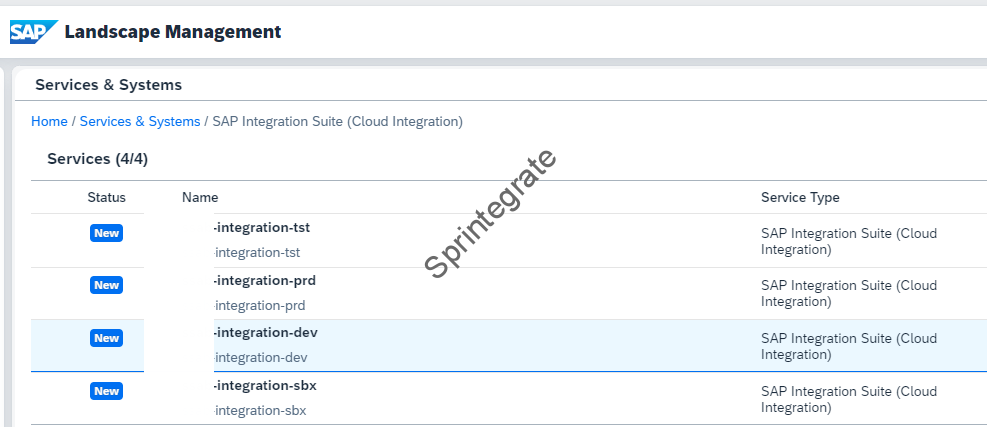
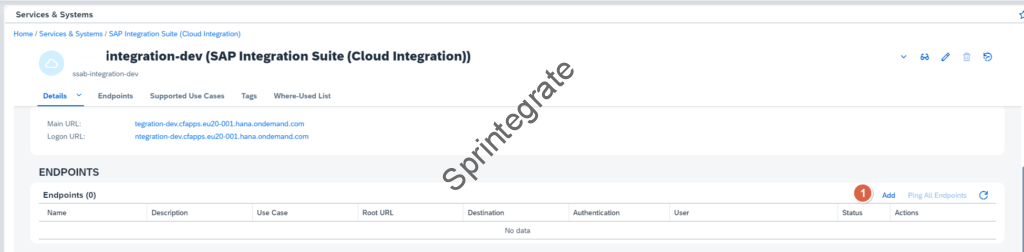
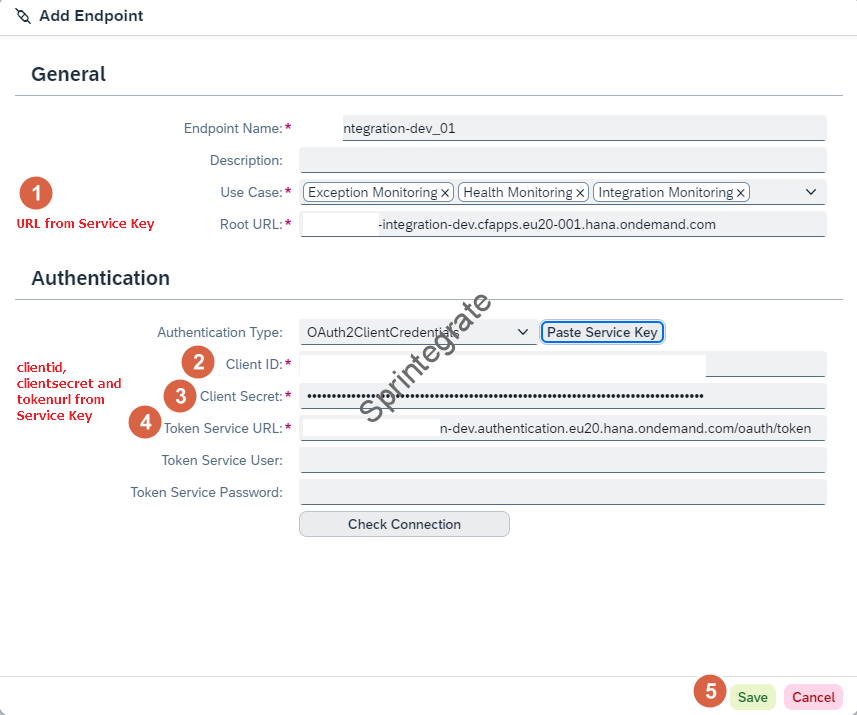
Cloud ALM – Enable Health Monitoring
- On SAP Cloud ALM, Open the App – Health Monitoring (Image 6.1)
- Click on the Select Scope Item on the upper right corner of the Health Monitoring App (Image 6.2)
- Select the Cloud Integration Tenant from previous section. ( Image 6.3)
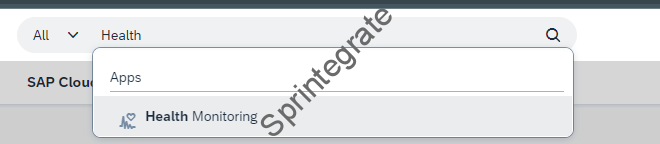
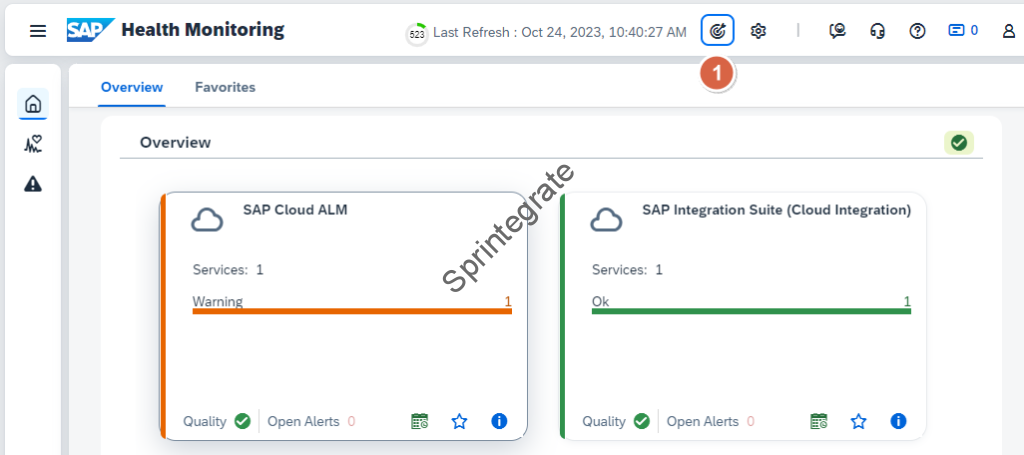

Cloud ALM – Enable Integration & Exception Monitoring
- On SAP Cloud ALM, Open the App – Integration & Exception Monitoring (Image 7.1)
- Click on the Select Scope Item on the upper right corner of the Integration & Exception Monitoring App (Image 7.2)
- Select – Services in Managed Components and SAP Integration Suite – Cloud Integration in Service Type (Image 7.3)
- Select your Integration tenant and click on Apply. (Image 7.3)
- Edit Configuration of your Service. (Image 7.4)
- Enable Data Collection for Cloud Integration (Image 7.5)
- Enable Integration Artifacts Deployment Data Collection (Image 7.6, 7.7.,7.8)
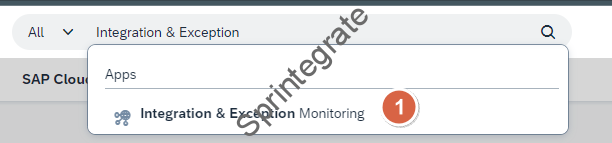

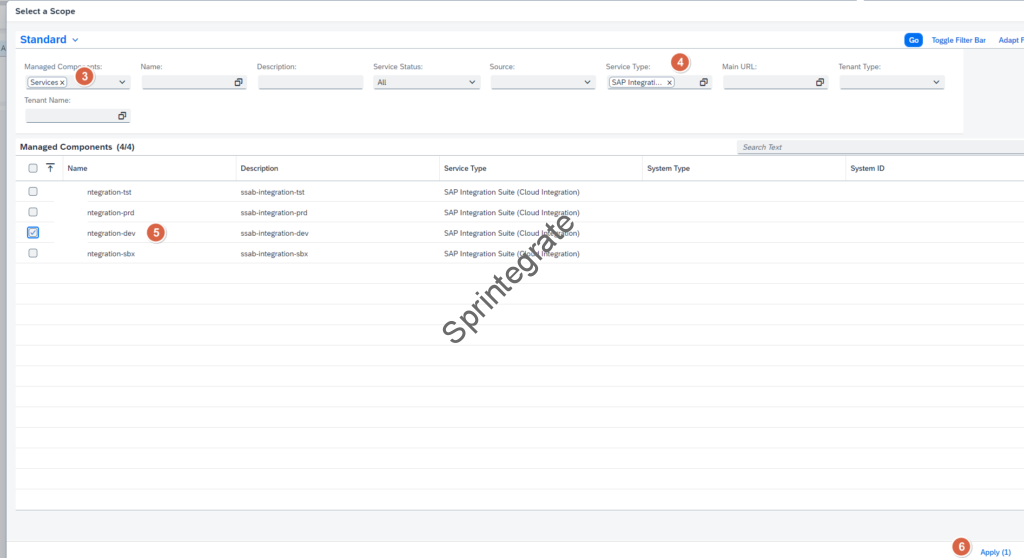

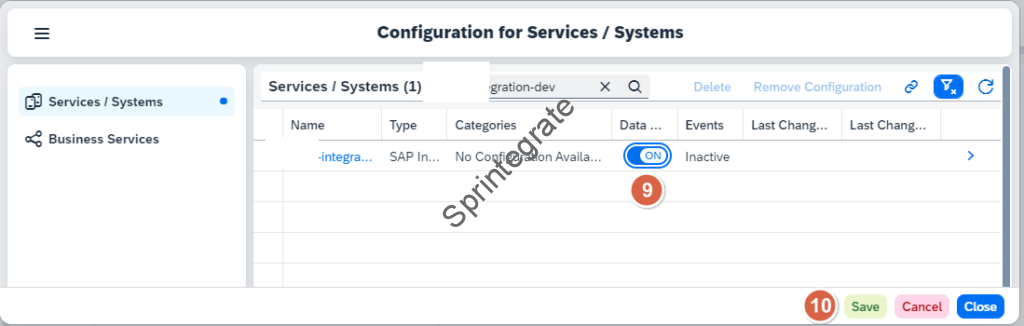
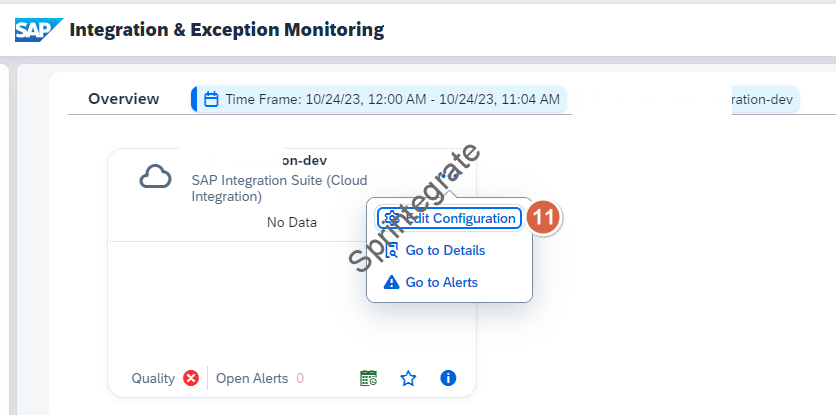

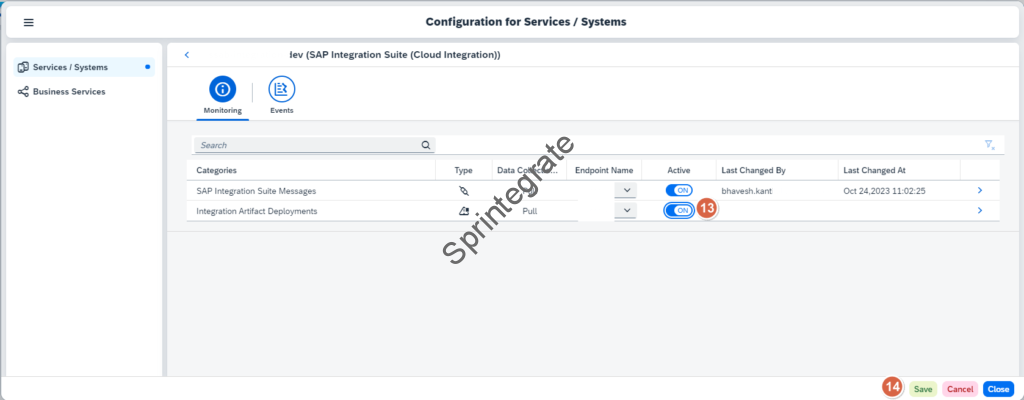
SAP Cloud ALM – Health Monitoring – Features Available for Cloud Integration
Now that we have activated SAP Cloud ALM Health Monitoring, let us see what features are available for you to Monitor in Cloud ALM Health Monitoring for Integration Suite.
Certificate Validity in Health Monitoring – Cloud Integration
On SAP Cloud ALM – Health Monitoring -Cloud Integration you can monitor the status of your Certificates in your Keystore and check the validity of your Certificates. Number of days until the certificate expires. If no custom threshold is defined, all certificates with a validity of less than 30 days are rated as warning. Certificates with less than 7 days remaining are rated as critical.
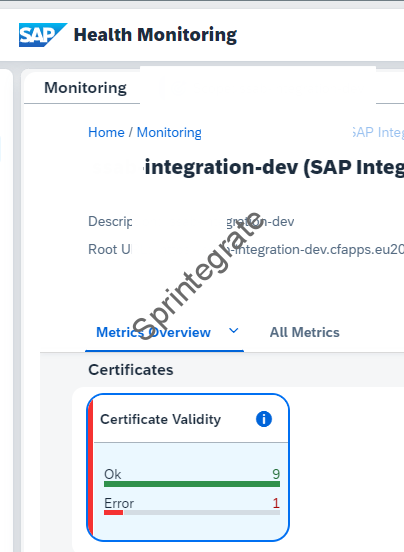
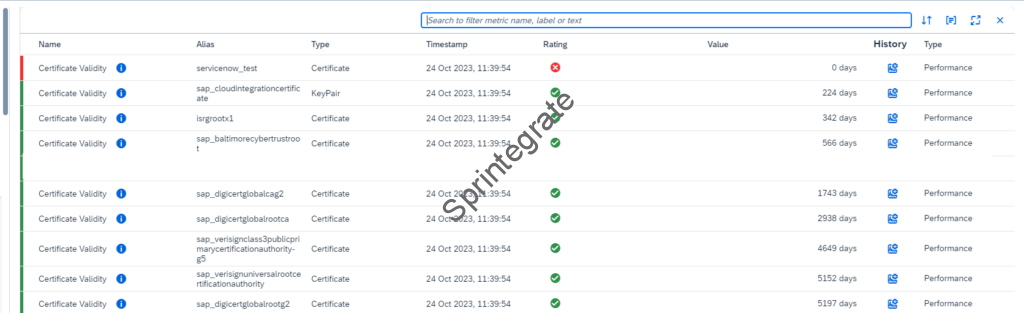
JMS Resources in Health Monitoring – Cloud Integration
Various Metrics are Monitored and made available
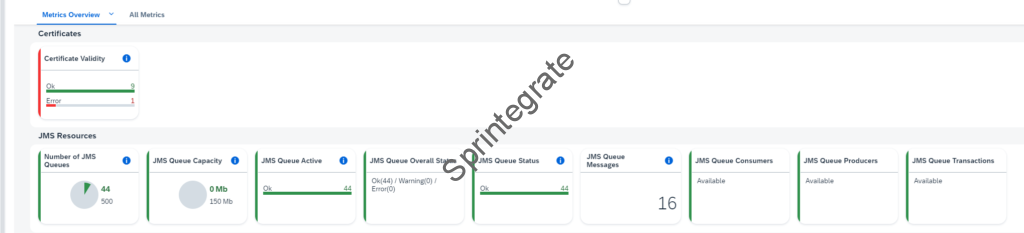

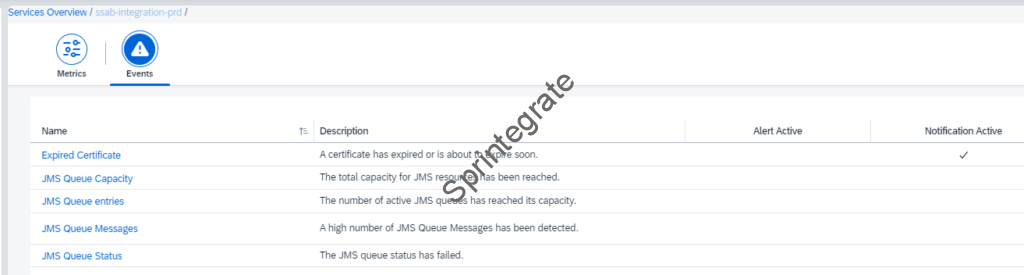
SAP Cloud ALM – Integration & Exception Monitoring – Features Available for Cloud Integration
SAP BTP Integration Artifact Deployments
This is a good metric to have and monitor and notify in Production so your Operations / Admin teams are notified every time a Integration Flow is deployed or undeployed in Production. While you can use Audit Logging to track this SAP CPI – Enable Audit Log Service to view User Activities / Logs, this is more reactive. You can use this for Proactive Alerting.
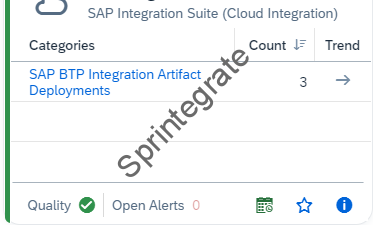

SAP Integration Message Suite Messages
You can monitor your Integration Suite Messages here.
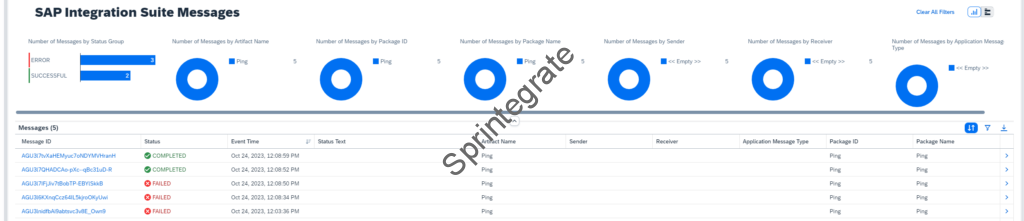
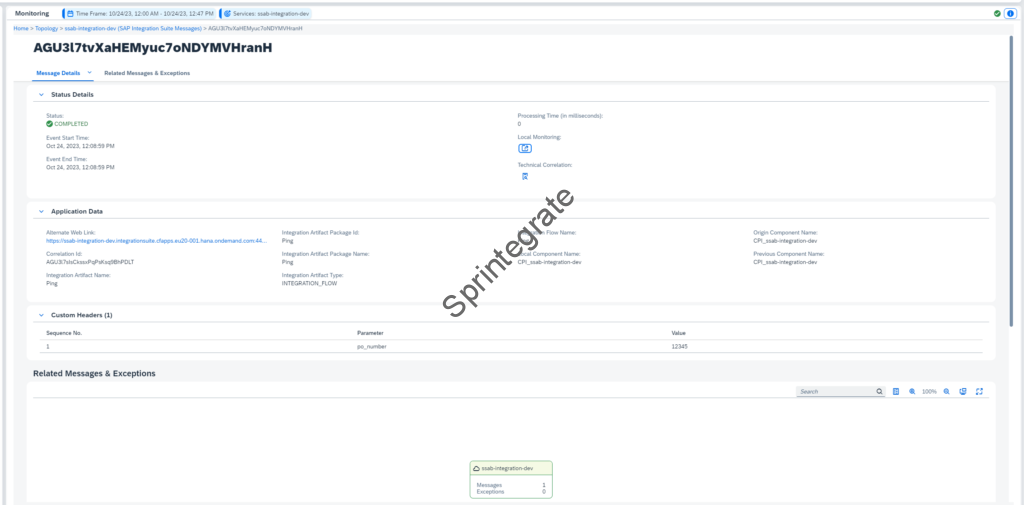
Cloud ALM Send Notifications via Email
Of course so far so good. But what if you want to send Notifications to your Email for the Alerts we see in Cloud ALM. To do this we need to set up Notification Management in Cloud ALM.
Cloud ALM – Recipient Management in App : Notification Management
- Go to the App Notification Management in Cloud ALM.
- Click on Add Recipient and provide the Email ID who should receive the Notifications
- The email will be pending for Acceptance
- Receive Email from Cloud ALM and Provide Consent to SAP.
- See status change from Pending to Verified in Notification Management
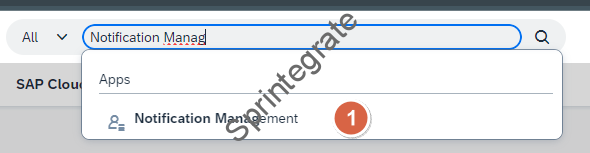
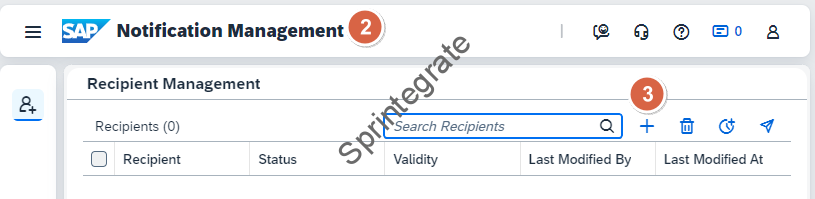
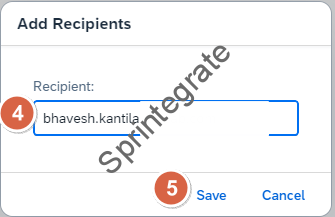
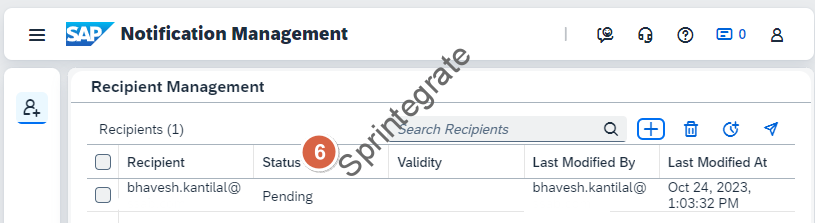
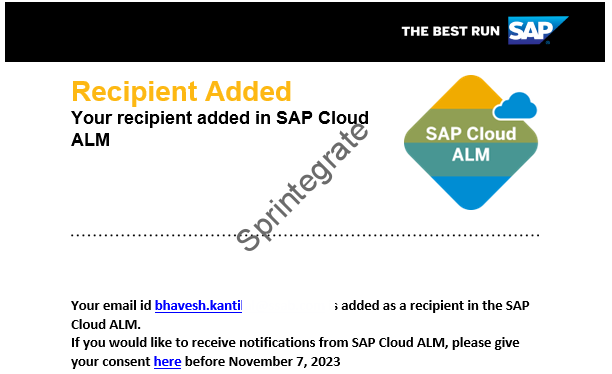

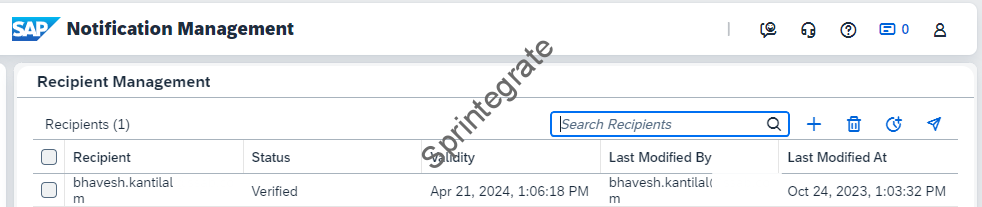
Cloud ALM – SAP Integration Suite Messages : Events
We will now add Notifications for the Integration Suite Messages on Cloud ALM.
- Go to Integration & Exception Monitoring App on SAP Cloud ALM and Edit Configuration ( Image 10.2.1)
- You will see the Events Configured (Image 10.2.2)
- Create a new Event by Clicking on Add ( Image 10.2.2)
- Change the below parameters ( Image 10.2.3)
- Number of Events per Calculation : 5
- Messages Older than n minutes: 1
- Create Alert – Disable
- Send Email To – Enable and provide email ID


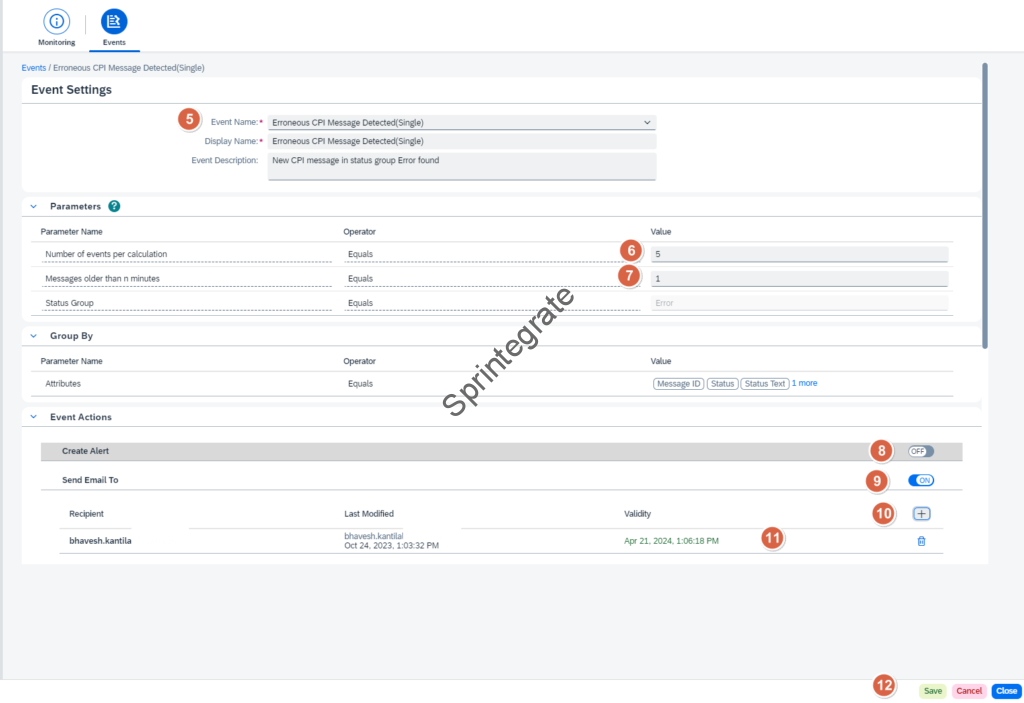
Trigger Error to your IFlow – 2 Messages in Error
Trigger error to your IFlow, in my case I sent 2 error messages to my Iflow and you will get 2 emails to your Inbox.
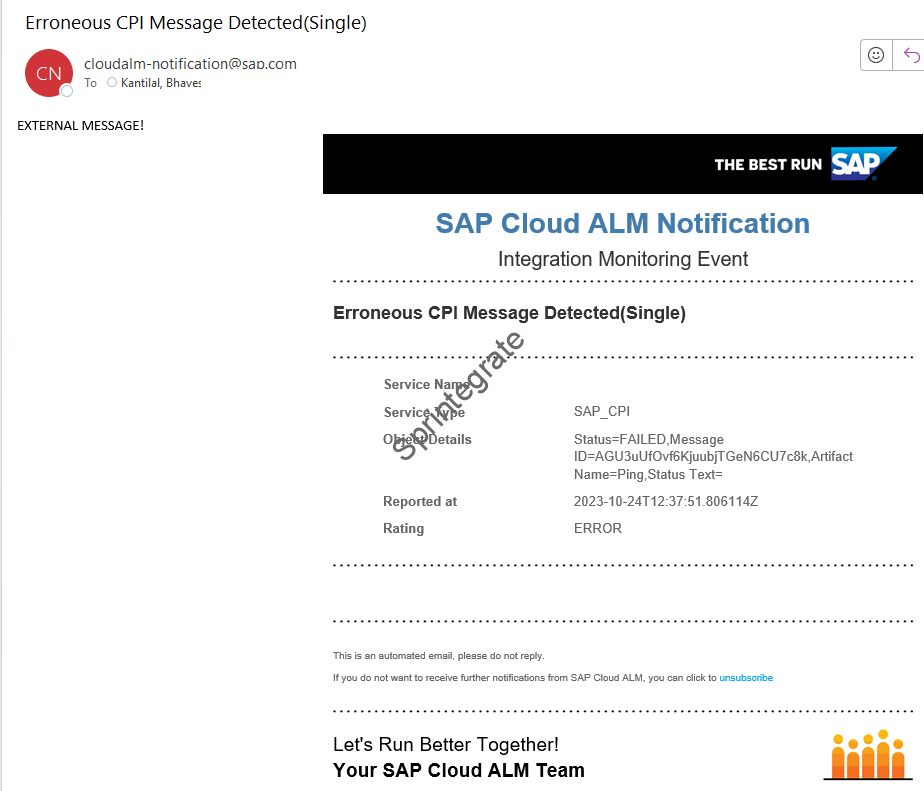
Trigger Error to your IFlow – 5 Messages in Error
As we have configured the parameter Number of Events per Calculation as 5, if the number of errors are 5 or more than 5, we will get a single email with all the Errors Consolidated.
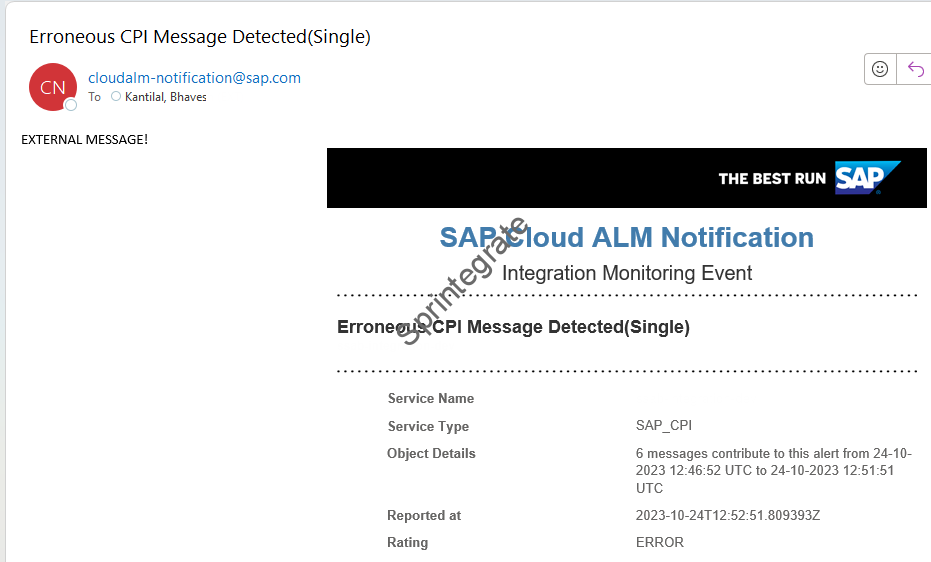
Final Thoughts
Set up of SAP Cloud ALM with its native Monitoring for SAP Integration Suite is very straight forward. With SAP Cloud ALM you can actively monitor and also send Alerts to Emails. There are other options like raising a External Ticket, Send Chat Notifications, and trigger additional operational flows. We will look at the set up of these in a subsequent post. We will also look at a detailed analysis of what SP Cloud ALM offers and what its current limitations are from a real world operations perspective.
References and Further Reading
- Required Setup for SAP Cloud ALM
- Role Collections on Cloud ALM
- Set up Landscape Management
- SAP Cloud ALM for Operations Expert Portal
- Integration & Exception Monitoring – SAP Integration Suite (Cloud Integration)
- Setup for SAP Integration Suite (Cloud Integration) on Cloud Foundry
- Integration & Exception Monitoring – Setup & Configuration
- Health Monitoring for SAP Integration Suite (Cloud Integration)
- Setting Up Events On Cloud ALM
